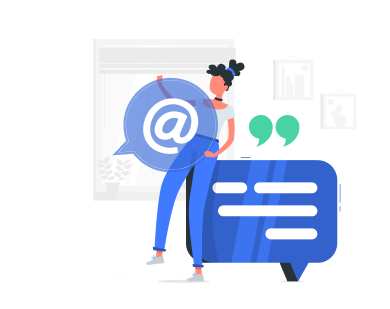Running n8n on your own server gives you total control over your automation workflows, data, and environment. While cloud versions of n8n are convenient, self-hosting provides better privacy, customization, and scalability. It’s an excellent choice for developers, businesses, and power users who want to manage everything themselves. However, before diving in, it’s essential to understand the technical requirements and best practices that ensure a smooth setup and reliable performance. Understanding the full range of n8n self-hosting requirements ensures your workflows perform efficiently and your setup remains stable over time.
What Is n8n and Why Self-Host It

n8n (short for “nodemation”) is an open-source workflow automation platform that connects different applications and services to automate tasks. You can create workflows that move data, trigger events, or manage repetitive actions across APIs without coding everything from scratch.
Many users choose to self-host n8n for full control. When you host it yourself, your data never leaves your environment, which is vital for sensitive business information. You can modify or extend n8n’s functionality by developing custom nodes and integrations, or by managing execution environments tailored to your infrastructure.
Self-hosting also makes financial sense. Cloud versions charge per execution or user, while a VPS or dedicated server can handle unlimited workflows for a fixed cost. For developers and system administrators, running n8n on-premises or in a VPS also allows integration with internal systems that would otherwise be inaccessible from the public internet.
System Requirements for n8n Self-Hosting
Before you install n8n, make sure your setup meets all n8n self-hosting requirements, including hardware, software, and network readiness. These factors determine how efficiently n8n executes workflows, especially under load.
Operating System
Linux distributions like Ubuntu or Debian are preferred for their stability and community support. Windows and macOS are supported but less common for production environments.
CPU and RAM
A small setup can start with 1 vCPU and 1GB RAM, but production environments benefit from 2 or more CPU cores and at least 2–4GB of memory. These n8n system requirements serve as a practical baseline to ensure consistent performance and prevent workflow delays. This ensures smooth execution, especially if you run multiple concurrent workflows or use integrations that demand more processing power.
Storage
Meeting n8n server requirements also includes ensuring reliable and fast storage access, since workflow data and logs grow quickly in production. SSD storage is highly recommended because it speeds up reading and writing workflow data. A minimum of 10GB is required, but if you store large logs, attachments, or temporary files, plan for at least 25GB or more.
Network
A stable and secure network connection is essential. Open TCP port 5678 for the web interface, and ensure firewalls or security groups allow access only from trusted IPs.
Dependencies
You’ll need Node.js version 18 or newer, npm or yarn as your package manager, and PM2 for process management if you deploy manually. These dependencies ensure that n8n runs efficiently and restarts automatically if the system reboots.
Database Requirements
Once your server meets the n8n system requirements, the next key component to configure is the database layer that powers workflow storage and execution history. n8n requires a database to store workflow definitions, credentials, and execution logs. The choice of database directly impacts stability, speed, and scalability.
SQLite is the default and simplest option. It’s lightweight and built into n8n, making it ideal for local testing or small personal setups. However, it’s not suitable for production due to limited concurrency handling.
PostgreSQL and MySQL are recommended for production. They handle concurrent writes and large datasets effectively. PostgreSQL is particularly stable and works well with n8n’s advanced execution modes. When using these databases, configure connection pools, set up backups, and regularly check for performance bottlenecks.
For reliability, implement automated backups and use database replication if your workflows are critical. Storing backups off-site adds another layer of protection against hardware failures or corruption.
Docker vs Manual Installation
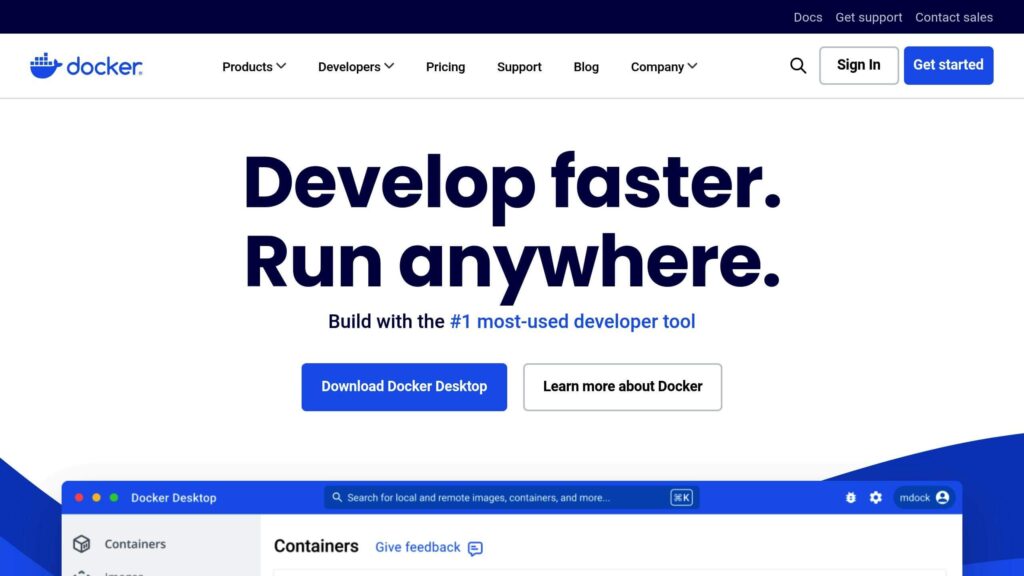
Meeting all n8n hosting requirements allows you to choose between different installation methods with confidence, whether through containers or manual deployment. There are two main ways to install n8n: via Docker or manual setup. Each has benefits depending on your use case and technical background.
- Docker installation is the most convenient and popular method. It packages n8n and all its dependencies into containers, simplifying deployment and updates. Docker Compose allows you to manage additional services like PostgreSQL or Redis in one configuration file. It also ensures consistent environments across systems, making it easier to migrate or scale.
- Manual installation offers more control. You’ll install Node.js and n8n directly on your server, configure environment variables manually, and handle database connections yourself. This method is great for users who want deeper insight into the setup process or need to integrate n8n into an existing infrastructure.
For most users, Docker is the better choice because it simplifies updates, reduces compatibility issues, and ensures isolation between services. However, manual installation is ideal if you prefer maximum customization or are working in a restricted environment where Docker isn’t available. If you would like to dive on the exact set up steps, you may refer to our previous article.
🚀 Launch Your First n8n Automation in Under 5 Minutes
Your quick start checklist
Environment Configuration
After installation, configuring n8n correctly is crucial for security and reliability. Environment variables determine how your instance behaves, including authentication, encryption, and scaling.
- Encryption Key: Set N8N_ENCRYPTION_KEY to protect stored credentials. Without it, sensitive data could be exposed.
- Base URL and Webhooks: Define the correct WEBHOOK_URL and N8N_HOST values so that external services can trigger workflows reliably.
- Execution Mode: Choose between regular mode or queue mode. Queue mode uses Redis for distributed task execution, improving scalability.
- Authentication and Access: Enable built-in authentication or use reverse proxy authentication to secure the admin panel.
- SMTP Settings: Configure email notifications for errors, password resets, or status alerts.
Proper configuration ensures smooth integrations with external systems and reduces downtime from misrouted webhooks or credential issues.
Security Considerations
Self-hosted environments must be secured from external threats. Begin by setting up HTTPS with Let’s Encrypt or another SSL provider to encrypt all traffic between users and the n8n interface. Using a reverse proxy like NGINX or Caddy simplifies SSL management and adds flexibility for load balancing later.
Restrict administrative access by limiting n8n’s interface to trusted IPs or using a VPN for internal access. Configure a firewall to block unnecessary inbound ports. Always use strong passwords and consider implementing two-factor authentication if your workflows involve sensitive data.
Regularly apply software updates for Node.js, n8n, and all dependencies. Vulnerabilities are often patched in new releases, so keeping your environment up to date prevents many potential exploits.
To learn more about how to secure your n8n self hosted installation, you may refer to our previous technical security guide.
Scaling and Performance Optimization

As your automation workload increases, n8n can be scaled horizontally or vertically.
Queue Mode with Redis is the recommended scaling method. It distributes workload across multiple worker instances, each processing tasks independently. This setup improves execution speed and prevents bottlenecks when multiple workflows run simultaneously.
For large-scale deployments, use load balancers to distribute incoming requests across multiple n8n instances. You can also deploy n8n behind NGINX or Traefik for efficient routing.
To monitor system health, integrate n8n with Prometheus and Grafana. These tools provide real-time metrics on CPU, memory, and workflow performance. If your VPS supports it, allocate dedicated CPU and RAM resources or use Docker resource limits to prevent overload.
Optimizing performance not only improves reliability but also reduces costs by making better use of available resources.
Maintenance and Troubleshooting
Keeping up with n8n hosting requirements over time is essential for maintaining consistent performance and preventing data corruption or configuration issues. Routine maintenance is essential for smooth operation. Schedule regular backups of both your database and environment configuration files. This ensures a quick recovery in case of corruption or data loss.
Keep your n8n instance updated by pulling the latest Docker image or running npm update if installed manually. Review logs frequently to identify errors, especially failed workflows or connection issues with APIs and databases.
Common problems include port conflicts, permission errors, or missing dependencies. If workflows suddenly stop running, restart the process manager (PM2 or Docker container) and check logs using verbose mode. For persistent issues, n8n’s community forum is a helpful resource.
Documenting your setup and maintenance process also helps future troubleshooting and scaling efforts.
Recommended VPS Configuration for n8n
When planning your deployment, review the n8n self-hosting requirements to determine the resources that best match your workflow volume and growth expectations. Choosing the right VPS depends on your usage patterns. A small personal setup might run well on a lightweight instance, but business environments require more robust resources.
For development or testing, a VPS with 1 vCPU, 1GB RAM, and 20GB SSD is sufficient. For production environments, choose at least 2 vCPUs, 4GB RAM, and 25GB SSD to handle concurrent workflows without performance drops. If you expect high traffic or run multiple workflows simultaneously, scale to 4 vCPUs and 8GB RAM.
Always select a provider offering SSD storage and reliable uptime. Automatic snapshots or off-site backups are valuable additions for disaster recovery. When selecting your hosting plan, check that it aligns with n8n server requirements to avoid performance bottlenecks and downtime during peak automation loads. Pairing your VPS with a managed database or external Redis instance can further enhance performance and resilience.
Final Words
Self-hosting n8n gives you the freedom to build, automate, and scale workflows exactly the way you want. By meeting all n8n self-hosting requirements, choosing the right database, and following strong security practices, you can maintain full control while ensuring long-term stability. With proper resource allocation and scaling strategies, n8n becomes a powerful backbone for automation that grows with your business.
Power Your n8n Workflows with VPS.us
At VPS.us, we provide the ideal environment for hosting and scaling your self-hosted n8n setup. Our infrastructure is optimized for stability, performance, and control; everything automation professionals need. For seamless performance and room to grow, we recommend our KVM2-US plan with 2 vCPU cores, 2 GB RAM, and 25 GB SSD storage. It’s perfectly suited for running production-grade n8n instances with room for multiple workflows and integrations.
With our reliable uptime, fast SSD storage, and flexible resources, you can focus on automating tasks while we handle the performance. Choose VPS.us and bring your n8n workflows to life with the power of a robust VPS designed for automation.