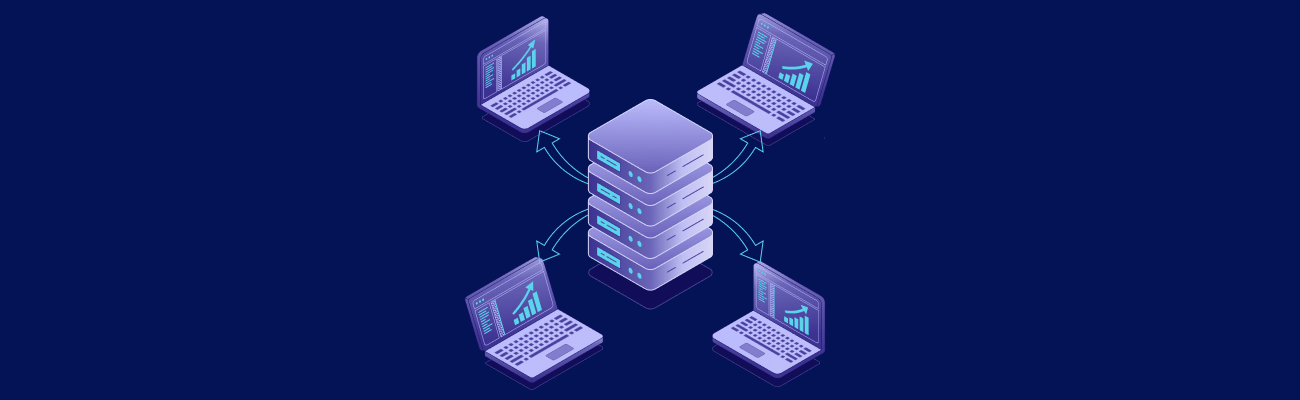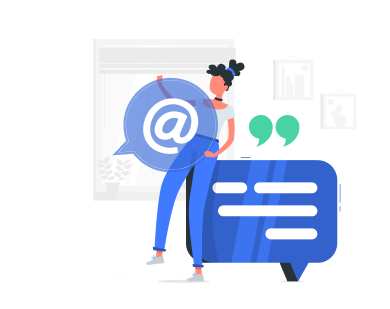A DevOps server is the foundation for continuous integration, deployment, and collaboration across development and operations teams. It centralizes your automation tools, pipelines, version control, container environments, and infrastructure-as-code workflows. Whether hosted locally or in the cloud, it must be configured with performance, security, and reliability in mind to support your entire DevOps lifecycle.
Prerequisites and Planning
Before touching the terminal, map out your project’s scope and needs. Understanding what you’re building—and the tools and infrastructure it depends on—is key to avoiding wasted resources or misconfiguration later. Clearly defining your DevOps server requirements at this stage will guide your decisions on hardware, software, and access controls.
Define project requirements
List the DevOps tools you need (e.g., Git, Jenkins, Docker, Ansible) and estimate how many users and processes will be running. Think about CI/CD frequency, parallel jobs, required storage for artifacts, and retention policies.
Choose your deployment type
Decide if the server will be local (on-premises), hosted on a VPS, or deployed via a public cloud like AWS or Azure. Local servers offer full control and data privacy but require physical maintenance, while VPS/cloud setups provide scalability, snapshots, and redundancy out of the box. You should also compare DevOps server pricing across these options, factoring in long-term costs like storage, traffic, and support.
Hardware requirements
Choose hardware based on workload—CI runners, containers, and build tools benefit from multiple cores and 16 GB+ RAM. SSD storage greatly speeds up package installs and file operations during builds, while RAID or NVMe adds fault tolerance and speed. If you’re setting up a local DevOps server, make sure the physical hardware includes redundant power and storage to minimize downtime.
Network requirements
Define which ports and services need to be exposed (SSH, HTTP/S, Git, Docker registry, webhooks) and whether VPN or public access is required. Bandwidth must be sufficient for pulling large repos or artifacts, especially in teams with remote developers.
Software and OS requirements
Select a Linux distro compatible with your chosen DevOps stack (Ubuntu LTS is a solid default). Validate compatibility for your tools, especially for package versions, service dependencies, and available system libraries.
Security baseline
Plan for access control from the start—disable root login, use key-based SSH auth, and limit sudo privileges. This step sets the foundation for a secure setup that won’t require retroactive cleanup or emergency hardening. By defining these parameters early, you’ll be better equipped to configure a DevOps server with clarity and purpose.
Selecting the Operating System

Your OS choice influences compatibility, stability, and ease of administration. Most DevOps tooling is built with Linux in mind, making it the clear default unless you have a strong reason to go with Windows Server. This choice should align with your broader DevOps server requirements, including tool compatibility and maintenance preferences.
- Popular OS choices: Ubuntu Server (LTS versions), Debian, CentOS Stream, and Rocky Linux are all well-supported in DevOps environments. Ubuntu tends to have the broadest community support and prebuilt packages, while RHEL-based distros provide long-term enterprise stability.
- Choosing based on tools: Some tools like GitLab Runner or Kubernetes distributions may have performance or compatibility recommendations based on the OS. Stick with LTS versions where possible to reduce upgrade friction.
Initial Server Setup
Once the OS is installed, you’ll need to configure a DevOps server for secure, reliable access by handling user management, updates, and firewall rules. This includes user management, updates, basic hardening, and firewall rules.
- OS installation and updates: Use the latest LTS release of your chosen OS and immediately apply security patches. Automate updates via unattended-upgrades (Ubuntu) or dnf-automatic (RHEL-based) to stay current.
- User accounts and SSH keys: Create a non-root user with sudo access, and disable password authentication. Use strong SSH keys and consider using ssh-agent or hardware keys for better key management.
- Firewall setup: Use UFW, firewalld, or iptables to allow only necessary ports—SSH, HTTP/HTTPS, and any custom tool ports. Block everything else by default and whitelist only specific IPs if possible.
- Swap and system tuning: Set up swap space based on available RAM and expected load. You can also optimize /etc/sysctl.conf for better network performance, such as tuning TCP settings for build servers.
Installing DevOps Tools
To fully configure a DevOps server, you’ll need to install and set up the tools that enable automation, version control, containerization, and deployments. The real power of your server comes from the tools it runs. At this stage, install and configure the software that will power your builds, automation, containers, and deployment workflows.
Version control systems
Git is essential, and self-hosting a Git server like GitLab CE or Gitea allows greater privacy and integration control. You can also connect to GitHub or Bitbucket if your server will act as a runner.
CI/CD engines
Jenkins, GitLab Runner, or Drone can automate building, testing, and deployment. Choose based on your existing Git provider and desired plugin ecosystem.
Container tools
Install Docker or Podman to build and run isolated environments. For more complex setups, consider Kubernetes with Minikube, K3s, or full-blown kubeadm if you plan to orchestrate microservices.
Configuration management
Tools like Ansible, Puppet, or Chef ensure repeatable, automated server configuration. Ansible is agentless and easy to get started with, while Puppet/Chef shine in larger deployments.
Additional components
In addition to your core DevOps stack, you may want to install supporting tools that handle artifacts, secrets, and containers more efficiently. These tools extend your automation and storage capabilities while improving security and version control.
- Container registries: Set up a private Docker registry or use GitLab’s built-in container registry.
- Artifact storage: Use tools like JFrog Artifactory or Sonatype Nexus to manage build artifacts, dependencies, and packages.
- Secrets management: Use HashiCorp Vault or Ansible Vault to secure environment variables, API keys, and tokens. These tools offer versioning, audit logs, and access policies.
Configuring Networking and Access
Proper network setup ensures your server is reachable and secure—especially critical for remote teams or automation triggers.
- Private vs public exposure: Decide whether your server will be reachable only inside a LAN (common for on-prem setups) or exposed to the internet via public IP or domain. For remote access, consider VPN access using WireGuard or OpenVPN to avoid unnecessary public exposure. Running a local DevOps server often means you’ll rely more on internal DNS, private IPs, and VPN tunnels for secure team access.
- DNS and SSL: If the server needs to be accessed via a domain, configure A records and install an SSL certificate (Let’s Encrypt is free and easy to automate). This is especially useful for self-hosted dashboards and APIs.
- VPN and segmentation: A VPN allows secure access to internal services and helps protect your infrastructure from external attacks. You can also segment traffic using VLANs or subnets to isolate DevOps-related traffic from user-facing environments.
Storage, Backup, and Recovery

Storage strategy is critical for both performance and data protection, especially when dealing with CI artifacts, logs, and configuration files. A well-planned approach also ensures that recovering from failures is quick and predictable.
Disk setup and partitioning
Use separate partitions for system files, tool data (e.g., Jenkins builds), and logs to reduce the risk of one process filling the entire drive. On local servers, consider RAID1 or RAID10 for redundancy and improved read/write performance.
Automated backups
Back up critical directories like /etc, /var/lib/docker, /home, and any CI/CD workspace directories. Tools like Restic or BorgBackup offer deduplication and encryption, while cloud VPS platforms may support scheduled snapshots that can serve as point-in-time recovery options.
Recovery planning
Maintain a documented process for restoring the server, including OS installation steps, tool reconfiguration, and how to retrieve data from backups. Run periodic recovery tests to ensure your procedures work as expected under real conditions.
Environment Management
DevOps thrives on consistency across development, staging, and production. Managing environments correctly minimizes risk, improves quality, and supports faster, safer deployments.
Staging vs production
Isolate your environments using different namespaces, containers, or even separate virtual machines. This avoids configuration conflicts and enables more realistic testing before changes reach users.
Secrets and config isolation
Use a dedicated secrets manager such as HashiCorp Vault, or rely on your CI/CD tool’s encrypted variables. Maintain separate .env or configuration files per environment, and never mix credentials or API keys between stages.
Environment provisioning
Automate setup for each environment with infrastructure-as-code tools like Terraform or Ansible. This ensures you can recreate dev or test environments reliably, even on a new server or cloud account.
Visibility, Security, and Long-Term Reliability
Once your server is configured and running, the real challenge is keeping it that way. This means ensuring visibility into performance and failures, maintaining tight security, and adopting habits that make long-term operation sustainable.
- Monitoring tools: Install Prometheus, Zabbix, or Netdata to collect system metrics like CPU, RAM, disk, and service uptime. Pair them with Grafana to create live dashboards and trend-based alerts for anomalies or performance degradation.
- Centralized logging: Use the ELK stack (Elasticsearch, Logstash, Kibana) or Grafana Loki to aggregate logs from all your tools and services. Structured logs help you troubleshoot issues quickly, while long-term retention supports audits and trend analysis.
- Security hardening: Disable unused services and ports, enforce SSH key authentication, and use tools like Fail2Ban or CrowdSec to block suspicious login attempts. Conduct regular vulnerability scans using tools like Lynis or OpenVAS, and enable automatic security updates where possible.
- Maintenance routines: Document routine tasks such as system updates, backup validation, and log rotation. Set up cron jobs or use systemd timers to automate regular checks, and periodically prune unused containers, packages, or user accounts to keep the system lean.
- Disaster preparedness: Simulate full system failures by spinning up fresh instances from scratch using your config scripts and restoring backups. This ensures your recovery plan isn’t just theoretical—and keeps downtime minimal when disaster actually strikes.
Conclusion
Configuring a DevOps server isn’t just about installing a few tools—it’s about building a reliable, secure foundation for collaboration and automation. With the right planning, environment isolation, monitoring, and backup strategy, your server can scale with your team’s needs while minimizing risk and manual effort. Understanding DevOps server pricing early in the process helps you avoid unexpected costs as your infrastructure evolves. Whether you’re running it on a physical box in your office or a high-performance VPS, the approach stays consistent: configure a DevOps server thoughtfully, then automate, monitor, and protect.
Power Your DevOps Workflow with a VPS Built for Automation
If you’re setting up a DevOps server, we recommend our KVM4-US plan. It comes with 4 vCPU cores, 4 GB of RAM, and 40 GB of SSD storage—perfect for handling CI/CD pipelines, Docker containers, and automated workflows. With full root access, snapshot support, and fast provisioning from our US-based datacenter, you’ll get the performance and control you need to streamline your DevOps operations. At VPS.us, we make it easy to deploy infrastructure that works as hard as your team does.