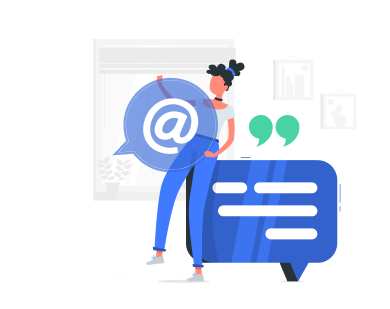If you’ve ever encountered the frustrating “OOM Killed Your Process” error in your logs, you’re not alone. This error indicates that your application has been terminated due to insufficient memory, a common issue for many users. In this article, we’ll explore the causes of this error, provide practical solutions, and explain why in this precise case, OpenVZ users might benefit from switching to KVM VPS providers.
What is an OOM Killed Process Error?
Out-of-Memory (OOM) errors occur when a process tries to use more memory than is available on the system. The operating system responds by killing the process to prevent the entire system from crashing. This can happen for several reasons, including memory leaks, high memory usage, insufficient system memory, and multiple concurrent processes consuming excessive memory.
How Does the Linux OOM Killer Work
When the system’s memory is critically low, the OOM Killer is triggered to free up memory by terminating one or more processes. It selects the process to kill based on a set of criteria, including the amount of memory each process is using and its importance to the system. Processes with high memory consumption or those that are less critical are more likely to be terminated. This helps to ensure the stability of the system by preventing a complete crash due to memory exhaustion.
Understanding the common reasons behind OOM (Out-Of-Memory) killed processes can help you effectively prevent and troubleshoot this issue.
Common Reasons Leading to Killed Processes
Understanding the common reasons behind Out-Of-Memory (OOM) killed processes can help you prevent and troubleshoot this issue effectively. Below are the key causes along with explanations and the Linux commands to diagnose them.
Memory Leak
A memory leak occurs when your application keeps consuming memory without releasing it, gradually increasing its memory footprint and eventually exhausting the available memory.
To troubleshoot a memory leak, we use Valgrind, a powerful tool for memory debugging, leak detection, and profiling. Valgrind runs your program in a virtual machine, monitoring memory usage to help identify and fix memory leaks.
First, you would need to install Valgrind:
sudo apt-get install valgrind # For Debian-based systems sudo yum install valgrind # For Red Hat-based systems
Then, once installed you may run it for a given application to obtain detailed information about its RAM usage.
valgrind --leak-check=yes ./your-application
This command runs your application under Valgrind, providing detailed reports on memory usage and any detected leaks.
High Memory Usage
Some applications are inherently designed to use large amounts of memory, which can exceed the system’s available memory, leading to OOM errors.
To identify high memory usage, we use the top command, which sorts running processes by memory usage. This helps in pinpointing processes consuming large amounts of memory so you can optimize or limit their usage.
top -o %MEM
This command sorts processes by memory usage, allowing you to identify those consuming excessive memory.
Insufficient System Memory
If your system does not have enough physical memory to meet the demands of your application, it can result in OOM errors as the system struggles to allocate the required memory.
To check available system memory, we use the free command, which displays the amount of free and used memory in megabytes. This helps determine if your system has sufficient memory for your applications.
free -m
This command shows the amount of free and used memory, helping you decide whether to upgrade memory or optimize usage.
Too Many Concurrent Processes
Running multiple processes simultaneously can collectively consume excessive memory, pushing the system beyond its memory limits and triggering the OOM killer.
To manage concurrent processes, we use the ps command, which lists all running processes and sorts them by memory usage. This helps in identifying multiple processes consuming excessive memory collectively.
ps aux --sort=-%mem
This command lists and sorts running processes by memory usage, aiding in process management and optimization to prevent OOM errors.
Solutions to OOM Errors
By identifying and addressing the previous common issues, you can enhance the stability and performance of your applications. However, here are ways to go even further.
Increase System Memory
Probably the easiest solutions of them all. You can upgrade your system memory (in the case of VPS upgrade).
Alternatively you can use swap space to extend available memory temporarily using the disks. (recommended to have SSD VPS over HDD).
To create a 4 GB Swap Space, here is how to proceed:
sudo fallocate -l 4G /swapfile sudo chmod 600 /swapfile sudo mkswap /swapfile sudo swapon /swapfile
Adjust System Parameters from Kernel
Adjusting system parameters can optimize memory management and protect critical processes from being killed by the OOM killer..
- Configure oom_adj or oom_score_adj: These settings adjust the priority of processes, helping to protect important processes from being terminated when memory is low.
- Adjust Overcommit Settings: Tuning the system’s overcommit memory settings helps manage how the system allocates memory, balancing between performance and stability.
Here is how to proceed:
First, start by protecting critical process from being killed by the OOM Killer. You can get the <pid> from the ‘ps aux’ command.
echo -17 > /proc/<pid>/oom_adj
For information:
- 17: This value protects the process from being killed by the OOM killer. It effectively tells the OOM killer to ignore this process.
- 0: The default value, where the process has a normal chance of being killed based on its memory usage.
- 15: This value makes the process a prime candidate for being killed by the OOM killer.
Then, set overcommit memory:
echo 1 > /proc/sys/vm/overcommit_memory echo 50 > /proc/sys/vm/overcommit_ratio
Monitor and Manage Processes:
Regularly monitoring and managing processes can help identify and address memory issues before they lead to OOM errors.
• Set resource limits with ulimit or cgroups to prevent any single process from consuming too much memory.
1. Use Monitoring Tools:
• Tools like top, htop, free, and vmstat provide real-time insights into memory usage, helping you track and manage resources effectively. Here are a few useful commands to know:
top htop free -m vmstat
2. Set Resource Limits:
• Using ulimit or cgroups to set limits on memory usage can prevent individual processes from consuming too much memory and causing OOM errors.
• Set resource limits with ulimit or cgroups to prevent any single process from consuming too much memory. Ie:
ulimit -v <max-virtual-memory>
Additional Challenges in Shared Kernel Environment
While the above solutions can help mitigate OOM errors, OpenVZ, Virtuozzo or even LXC VPS users may face additional challenges.
These virtualization technologies use a shared kernel architecture, meaning that all VPS instances on a host node share the same kernel and, to some extent, the same memory. This can lead to unpredictable memory allocation and OOM errors caused by other users on the same node.
While, it is a common practice for OpenVZ providers to oversell the RAM allowance, it isn’t necessarily a bad practice on its own if done right, but given an excess would lead to frequent OOM errors.
In a nutshell, there are many benefits to using a KVM VPS, but for the present case
- Dedicated Resources: KVM (Kernel-based Virtual Machine) provides dedicated resources, ensuring that your VPS has its own allocated memory and CPU.
- Isolated Environment: Each KVM VPS runs its own kernel, providing better isolation and stability.
- Customizable Kernel: You can modify and optimize the kernel to better suit your application’s needs.
- Enhanced Performance: KVM generally offers better performance due to the dedicated resources and reduced overhead.
Conclusion
OOM errors can be a significant hurdle, but with the right strategies, they can be managed effectively. For OpenVZ users, switching to a KVM VPS provider can provide greater stability and performance, reducing the likelihood of OOM errors caused by shared resources.
By optimizing memory usage, monitoring processes, and adjusting system parameters, you can minimize the impact of OOM errors on your applications.
Naturally, there are as many situations as there are VPS configurations, and it is impossible to predict every scenario. However, this article provides a great starting point for troubleshooting your specific situation.