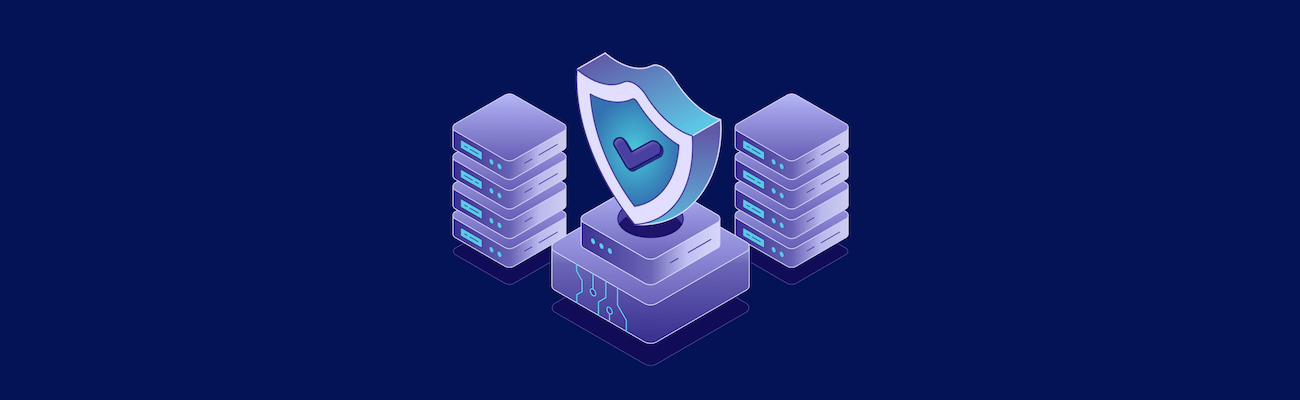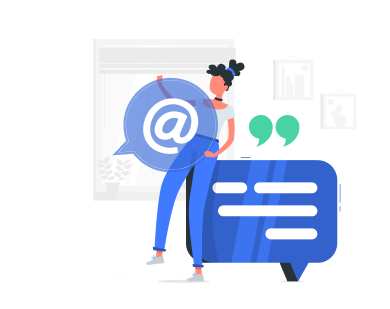Virtual Private Servers (VPS) are a perfect balance between affordability and control. Whether you’re running websites, custom applications, or managing development environments, a VPS gives you full root access and dedicated resources—without the higher cost of a dedicated server. But that control also puts the responsibility of server security squarely on your shoulders.
Unlike shared hosting, where much of the security is managed by the provider, a VPS means you’re the one locking the doors. If left unguarded, your server could become a target for brute-force attacks, malware, or data theft. This makes understanding and implementing VPS security essentials absolutely critical.
In this guide, you’ll learn how to secure your VPS from the ground up—from system hardening to user access, network protection, and more. Whether you’re just getting started or want to tighten your defenses, these practices are key to maintaining a secure environment. If you’re looking to improve your VPS server security specifically, the steps outlined below will help protect your infrastructure from common online threats.
Common VPS Security Threats
Before you can defend your VPS, it helps to understand what you’re defending against. Virtual servers face many of the same risks as physical infrastructure, but with added exposure due to being online 24/7. That’s why virtual private server security requires a proactive mindset—anticipating threats before they happen and understanding how attackers typically exploit online systems.
Some of the most common threats include:
- Brute-force attacks: These are constant, automated login attempts trying to guess your credentials, especially targeting SSH and FTP ports.
- DDoS (Distributed Denial of Service) attacks: Your server is overwhelmed by fake traffic, leading to slow performance, downtime, or crashing.
- Malware, rootkits, and trojans: Once installed via vulnerable software, malware can provide attackers with backdoor access, data harvesting, or full control of your system.
- Unauthorized access and privilege escalation: Poor password policies, open ports, or misconfigured permissions can allow attackers to gain access and elevate privileges.
- Unpatched software: Outdated OS packages and application stacks often contain known vulnerabilities actively exploited by bots and attackers.
Recognizing these threats is step one. The rest of your VPS security plan should be focused on minimizing your exposure to each one of them.
System and Software Hardening
The base system is where all VPS security begins. If your OS is bloated or outdated, even the strongest firewall won’t be enough.
Here’s how to harden your system.
Choose a lean, secure OS
Popular choices include Debian for its stability, Ubuntu LTS for its community and security updates, and AlmaLinux/Rocky Linux for RHEL-based environments. Minimal images reduce your attack surface.
Apply regular updates
This includes not just the OS but also all installed services. Enable automatic security patches for package managers like apt or dnf to handle routine updates.
Review and remove unnecessary software
After initial setup, audit installed packages and remove anything you don’t need. Unused services often have open ports or insecure default configurations.
Harden services individually
For example:
- Disable server tokens in Apache or Nginx to hide version info.
Limit MySQL access to localhost unless remote access is explicitly needed. - Use PHP’s disable_functions to block dangerous commands.
Secure system files: Ensure that key system files and directories (like /etc/passwd, /etc/shadow, or /root) are protected by correct permissions and not world-readable.
Treat your VPS like a minimalist fortress—just what you need, and nothing more.
SSH and User Access Security
SSH is often the main entry point to your VPS. If it’s not configured securely, it becomes the easiest path for attackers to take control.
Here’s how to tighten SSH and access:
- Disable root login: Edit the SSH configuration (/etc/ssh/sshd_config) and set PermitRootLogin no. Use a non-root user with sudo privileges instead.
- Use SSH keys: Generate a key pair using ssh-keygen and upload the public key to your server. Once key-based access works, disable password authentication entirely to protect against brute-force attacks.
- Change the default SSH port: Switching from port 22 to another unused port (e.g., 2222) won’t stop a determined attacker, but it can reduce automated scanning noise.
- Limit access by IP: Restrict SSH access using your firewall to allow only trusted IPs, such as those from your office or VPN.
- Audit users and permissions regularly: Remove unused accounts, avoid shared credentials, and check sudo access logs for anomalies.
Here is a typical sshd_config file already hardened
# Basic hardening from user instructions Port 2222 # Change default port to reduce scan noise PermitRootLogin no # Disable root login PasswordAuthentication no # Disable password login (use SSH keys only) ChallengeResponseAuthentication no UsePAM yes PubkeyAuthentication yes # Enable public key authentication AuthorizedKeysFile .ssh/authorized_keys # Optional: tighten SSH access further (firewall should restrict IPs) # Default security settings PermitEmptyPasswords no X11Forwarding no AllowTcpForwarding no PermitTunnel no # Login and session limits LoginGraceTime 20 MaxAuthTries 3 ClientAliveInterval 300 ClientAliveCountMax 2
Access control is a pillar of VPS security. If attackers can’t get in, they can’t do damage.
Network Security and Advanced Protection
Your VPS doesn’t exist in a vacuum—it’s connected to the internet, which means it’s constantly exposed to scanning bots, malicious traffic, and potential exploit attempts. To minimize risk, you need to lock down network-level access and add multiple layers of protection.
Here’s how to secure your VPS network more effectively:
Firewall configuration
Use ufw for a simple ruleset or iptables/nftables if you need granular control. Start with a default-deny policy and only open the ports your applications require—commonly 22 (SSH), 80/443 (web), or 3306 (MySQL, if needed for local access). This drastically reduces your attack surface by preventing unwanted services from being exposed.
Here’s how to proceed (Debian/Ubuntu):
sudo apt install ufw -y sudo ufw default deny incoming sudo ufw default allow outgoing sudo ufw allow 2222/tcp # Or 22 if unchanged sudo ufw allow 80,443/tcp # HTTP & HTTPS sudo ufw allow from 127.0.0.1 to any port 3306 sudo ufw enable sudo ufw status verbose
Install Fail2ban
Fail2ban monitors logs for signs of brute-force attacks, failed logins, and other suspicious patterns, then bans the offending IPs. It’s an easy yet powerful way to stop automated login attempts in real time, especially on services like SSH, FTP, or mail.
Here’s how to proceed (Debian/Ubuntu):
sudo apt install fail2ban -y sudo cp /etc/fail2ban/jail.conf /etc/fail2ban/jail.local sudo nano /etc/fail2ban/jail.local # [sshd] section: enable = true, port = 2222, banaction = ufw sudo systemctl restart fail2ban sudo fail2ban-client status sshd
Add IDS/IPS tools
Intrusion Detection and Prevention Systems such as OSSEC or Snort analyze system activity and traffic for anomalies. These tools provide real-time alerts and, in many cases, can block known threats before they cause harm, offering a deeper layer of defense beyond firewalls.
Here’s how to proceed (OSSEC example):
curl -s https://updates.atomicorp.com/installers/ossec.sh | sudo bash sudo /var/ossec/bin/ossec-control start sudo tail -f /var/ossec/logs/alerts/alerts.log
Route sensitive services through a VPN
Instead of exposing services like SSH or admin panels to the public internet, require users to first connect through a VPN. This creates a private, encrypted tunnel that hides these services from attackers and adds another gate they’d have to break through.
Here’s how to proceed (WireGuard minimal example):
sudo apt install wireguard -y wg genkey | tee privatekey | wg pubkey > publickey # Configure /etc/wireguard/wg0.conf sudo systemctl enable wg-quick@wg0 sudo systemctl start wg-quick@wg0
Enforce HTTPS across all sites
Using HTTPS ensures all traffic between your server and clients is encrypted, protecting login credentials, form submissions, and sensitive user data. Free certificates from Let’s Encrypt make this easy to implement, and modern browsers now flag non-HTTPS sites as “Not Secure.”
Network security is not a one-time setup—it’s a combination of smart rules, active monitoring, and reducing exposure. Every layer you add helps shield your VPS from common and advanced threats alike.
Monitoring, Logging, and Backups
Once your system is hardened and your access locked down, the next step is implementing visibility and resilience. Monitoring, logging, and backups ensure that when something goes wrong—or if a breach is attempted—you’ll know about it fast and have a recovery plan in place.
Here’s how to make these safeguards effective:
Enable system logging
Most Linux distributions use rsyslog or journald to collect logs from system processes and services. Make sure critical logs like /var/log/auth.log, /var/log/syslog, and web server logs are active and rotating properly. These logs provide insight into login attempts, errors, and unusual activity that might otherwise go unnoticed.
Use log monitoring tools
Tools like Logwatch, OSSEC, or Fail2ban can automatically parse your logs and detect suspicious behavior, reducing the need to manually dig through files. For more advanced setups, centralized logging solutions like Graylog or ELK Stack let you aggregate logs from multiple servers and visualize activity trends.
Automate backups
Backups shouldn’t be manual or occasional—they should be automated and scheduled to run regularly via cron jobs or backup tools like rsync, borgbackup, or your hosting provider’s panel. A good backup system includes both the data (web files, databases) and critical configuration files (like /etc/, web server configs, and crontabs).
Store backups offsite and encrypted
Always store backups in a physically separate location or cloud storage platform. If your VPS is compromised or suffers hardware failure, local-only backups won’t help. Encryption is essential—use tools like GPG or built-in encryption features to protect backups at rest and in transit.
Test restore procedures
A backup is only useful if you can restore it quickly and completely. Perform test restores periodically—ideally on a staging server—to ensure everything is functional and up-to-date. This also helps you document the recovery process so you’re not scrambling during an emergency.
Together, these practices form a safety net for your VPS. Monitoring helps you spot threats early, and backups give you a way to recover if something slips through. Without them, even a well-secured server can become a single point of failure.
Choosing a Secure VPS Provider
Even with airtight server configurations, your VPS will only be as secure as the host it runs on. Your provider is responsible for the underlying hardware, virtualization, and sometimes the operating system images. Choosing the right provider is part of your security strategy. Opting for secure VPS hosting gives you a stronger foundation to build on—one where performance, isolation, and protection go hand in hand.
Look for providers offering:
- KVM or similar virtualization: This ensures full VPS isolation from other clients. Avoid providers using less secure or outdated platforms like OpenVZ 6.
- DDoS protection: Whether it’s built-in or optional, protection against denial-of-service attacks should be easy to activate and available when needed.
- Hardened infrastructure: Look for SSD storage with RAID redundancy (if disclosed), ECC RAM, redundant power and network systems, and physically secure data centers.
- Compliance and data protection policies: Choose providers with transparent privacy terms and relevant certifications or compliance (e.g., GDPR, SOC 2) based on your region or industry.
- Active, responsive support: Downtime and vulnerabilities are inevitable. Ensure your provider offers knowledgeable, responsive support available 24/7.
The right provider makes securing your VPS easier and more effective from the start.
Conclusion
A VPS gives you full control—but that control comes with responsibility. Security isn’t a one-time task; it’s a process that begins at deployment and continues for the lifetime of your server.
By hardening your operating system, restricting access, securing your network, implementing regular monitoring, and choosing a trustworthy hosting provider, you can create a VPS environment that’s resilient, stable, and protected against common threats.
Security is layered, and every decision—from SSH settings to firewall rules—adds up. Invest time into getting it right from the start, and your future self (and your users) will thank you. Ultimately, strong VPS server security comes down to consistency—staying updated, monitoring activity, and adapting your defenses as your server evolves.
Get Started with a Secure VPS from VPS.us
At VPS.us, we know how important security is—whether you’re building a web app, running a database, or managing internal tools. That’s why every VPS plan we offer is built on secure KVM virtualization, backed by SSD storage and full root access. You get the freedom to configure your server exactly the way you need—without sacrificing protection.
If you’re looking for secure VPS hosting with full control and reliability, we’ve got you covered. Our KVM2-US plan offers the perfect starting point, ideal for developers, businesses, and teams looking for a dependable and secure environment.
Protect your data. Power your projects. Get started with a secure VPS from VPS.us.