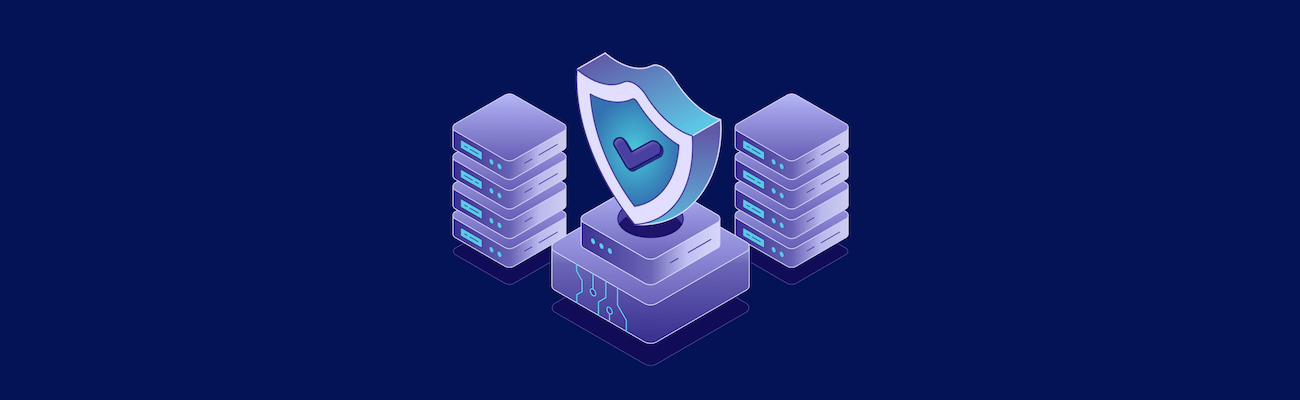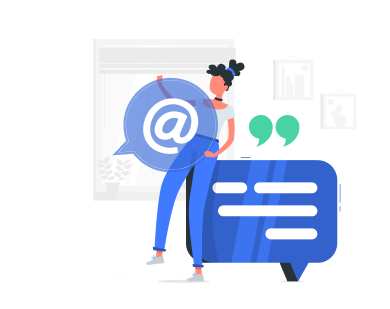Did you know that cyberattacks occur every 39 seconds? Protecting your VPS (Virtual Private Server) is critical to avoid data breaches, financial losses, and reputational damage. This guide covers everything you need to secure your VPS effectively, from DDoS protection to SSH security and firewalls.
Key Takeaways:
- DDoS Protection: Use tools like Cloudflare or OVHcloud to defend against traffic overloads.
- SSH Security: Replace passwords with SSH keys, change default ports, and block root login.
- Firewalls: Start with UFW for simplicity or iptables for advanced control.
- Updates: Automate updates with tools like
unattended-upgradesto patch vulnerabilities. - Access Control: Enable 2FA, use strong passwords, and monitor logs with tools like Fail2Ban.
| Feature | Best Option | Why It Matters |
|---|---|---|
| DDoS Protection | Cloudflare (348 Tbps) | Blocks malicious traffic and prevents downtime. |
| SSH Security | SSH Key Authentication | Protects against brute-force attacks. |
| Firewall | UFW (Beginner-Friendly) | Easy to set up and manage for basic security needs. |
| Updates | Automated Updates | Ensures vulnerabilities are patched without manual effort. |
| Access Control | 2FA + Fail2Ban | Adds extra layers of protection against unauthorized access. |
Start securing your VPS today with these actionable steps – don’t wait until it’s too late.
DDoS Attack Protection for VPS
Understanding DDoS Attacks
DDoS (Distributed Denial of Service) attacks are a major threat to VPS security. These attacks overwhelm your server with excessive traffic, causing it to become unresponsive to legitimate users [3]. The effects can range from temporary service interruptions to complete system crashes. According to Qrator Labs, the average DDoS attack lasts just over 6 minutes, but some can persist for days [7].
DDoS Protection Methods
Defending against these attacks often requires multiple layers of security.
Here’s how you can set up strong DDoS protection for your VPS:
- Basic Protection Setup
Start with essentials like rate limiting, restricting unused ports, and keeping your software updated. Use a Web Application Firewall (WAF) to block suspicious traffic [4]. - Advanced Protection Measures
Add Intrusion Detection and Prevention Systems (IDPS) for real-time threat monitoring. Secure your network with advanced firewall rules and private virtual networks [3]. - Provider-Level Protection
Choose VPS providers that include DDoS protection.
To further strengthen your defenses, integrate a Content Delivery Network (CDN) to balance traffic and reduce server strain. Regularly back up your data to secure, offsite locations for recovery in case of an attack [4]. Keep an eye on server logs to catch warning signs early, and have a response plan ready to minimize downtime. Finally, secure your SSH access to add another layer of protection.
Securing SSH Access
SSH Security Basics
SSH serves as the main access point for your VPS. Research indicates that most SSH security threats focus on the default port 22, making proper setup critical [8].
Here are the core elements of SSH security:
| Security Measure | Purpose | Benefit |
|---|---|---|
| Key Authentication | Replaces password login | Protects against brute force attacks |
| Root Access Control | Blocks direct root login | Reduces exposure to attacks |
| Port Management | Changes default SSH port | Lowers the risk of automated scans |
| Access Restrictions | Limits user permissions | Reduces potential damage from breaches |
With these basics in mind, setting up SSH key authentication is a great next step.
SSH Key Authentication Setup
Using SSH key authentication strengthens your server’s defenses. The ED25519 algorithm is recommended, as it’s more secure than older options [8].
Here’s how to enable key-based authentication:
- Generate an ED25519 key pair:
ssh-keygen -t ed25519 - Copy the public key to your VPS:
ssh-copy-id username@remote_host - Disable password authentication in your SSH configuration file:
PasswordAuthentication no
Advanced SSH Security Settings
For further protection, you can use advanced OpenSSH features. Vultr’s Ubuntu 22.04 guidelines suggest configurations that make common SSH attacks much harder. Update your /etc/ssh/sshd_config file with the following:
- Connection Controls
These settings help manage idle connections:ClientAliveInterval 300 ClientAliveCountMax 2 - Access Restrictions
Restrict access to specific users and IPs, and limit login attempts:AllowUsers username@trusted_ip MaxAuthTries 3 LoginGraceTime 60 - System Hardening
Disable unnecessary features and limit concurrent sessions:PermitRootLogin no Protocol 2 MaxStartups 3:50:10
“Changing the SSH port number is ‘security by obscurity’. It does not prevent a determined attacker from discovering the correct port number, but saves the server from a majority of scanners and bots that search for vulnerable public servers. This keeps the server logs clean and lets you focus on more serious threats.” [8]
To add even more protection, consider allowlisting specific IP addresses for SSH access [9]. This ensures only trusted IPs can connect. Always back up your configuration and test changes to avoid accidental lockouts.
VPS Firewall Setup Guide
Choosing a VPS Firewall
Firewalls vary in complexity and the level of control they offer. Here’s a quick comparison:
| Firewall | Best For | Key Features | Drawbacks |
|---|---|---|---|
| UFW | Beginners | Easy setup, user-friendly | Limited advanced options |
| Firewalld | Intermediate users | Zone-based management, dynamic updates | Requires more learning |
| iptables | Advanced users | Detailed control, high performance | Difficult to configure |
| CSF | Server environments | Comprehensive security, easy operation | Geared toward hosting setups |
For most users, UFW is a great starting point due to its simplicity. However, if you need more granular control, iptables or Firewalld might be better choices [10]. Once you’ve selected your firewall, you can configure it using iptables for precise rule enforcement.
iptables Configuration Steps
After deciding on your firewall, follow these steps to set up iptables:
- Set Default Policies These commands establish a baseline for traffic control:
sudo iptables -P INPUT DROP sudo iptables -P FORWARD DROP sudo iptables -P OUTPUT ACCEPT - Create Rules for Essential Services Allow necessary traffic while blocking everything else:
sudo iptables -A INPUT -i lo -j ACCEPT sudo iptables -A INPUT -m conntrack --ctstate ESTABLISHED,RELATED -j ACCEPT sudo iptables -A INPUT -p tcp -s 15.15.15.0/24 --dport 22 -m conntrack --ctstate NEW,ESTABLISHED -j ACCEPT - Save Rules for Reboot Ensure your rules persist after a restart:
- For Debian/Ubuntu:
sudo iptables-save > /etc/iptables/rules.v4 - For RHEL/CentOS:
sudo iptables-save > /etc/sysconfig/iptables[11]
- For Debian/Ubuntu:
Managing Open Ports
Once your firewall is configured, managing open ports is crucial to securing your VPS. Limiting access to ports reduces potential vulnerabilities.
“Properly configuring your ports can prevent unauthorized access, minimize vulnerabilities, and ensure that your applications and services run smoothly without network-related issues” [13]
| Port Type | Action | Why? |
|---|---|---|
| Essential Services | Explicitly allow | Critical for functionality |
| Standard Ports | Use non-standard ones | Lowers risk of automated scans |
| Unused Ports | Block entirely | Reduces attack surface |
You can also implement IP-based restrictions for added security:
sudo iptables -A INPUT -p tcp --dport 80 -s 192.168.1.0/24 -j ACCEPT sudo iptables -A INPUT -p tcp --dport 443 -s 192.168.1.0/24 -j ACCEPT sudo iptables -A INPUT -p tcp --dport 80 -j DROP sudo iptables -A INPUT -p tcp --dport 443 -j DROP
sbb-itb-0ad7fa2
How to Secure Your VPS: Essential Security Measures
Access Control Methods
Beyond employing firewalls and SSH protocols, managing access is a crucial part of securing your VPS. These methods help ensure that only authorized users and systems interact with your server.
Password Security Rules
Strong passwords are your first line of defense. Follow these guidelines to enhance VPS security:
| Requirement | Description | Why It Matters |
|---|---|---|
| Length | Minimum of 12 characters | Makes brute force attacks much harder |
| Character Mix | Use uppercase, lowercase, numbers, symbols | Adds unpredictability |
| Uniqueness | Avoid reusing passwords across accounts | Prevents chain-reaction breaches |
| Update Frequency | Change passwords every 90 days | Limits exposure from long-term use |
To manage these securely, consider using a password manager like LastPass or 1Password [15]. These tools help create and store strong, unique passwords for all your accounts.
Setting Up 2FA
Adding two-factor authentication (2FA) provides an additional safeguard for your VPS. This method typically uses Time-based One-Time Passwords (TOTP) generated by authenticator apps [16].
Here’s how to set it up:
- Install the Google Authenticator PAM module to enable TOTP-based 2FA [17].
- Run the
google-authenticatorcommand to create your secret key and QR code. Save your backup codes in a secure location for emergencies [16]. - Download a TOTP app like Google Authenticator or Authy on your mobile device, then scan the QR code to link it to your VPS account [16].
Login Security Tools
Tools like Fail2Ban can act as a gatekeeper for your VPS, blocking unauthorized access attempts. It scans system logs and automatically bans IPs showing suspicious activity [1].
Your login security setup should include:
| Tool | Purpose | Key Feature |
|---|---|---|
| Fail2Ban | Protects against brute force attacks | Blocks IPs after multiple failed attempts |
| IDS (Intrusion Detection System) | Monitors system activity | Alerts you to unusual behavior |
| Log Monitoring | Tracks login activity | Keeps a record of login attempts |
| SSH Key Authentication | Replaces passwords with keys | Offers stronger security than passwords |
“Set the example by using long, random and unique passwords on all your personal and business accounts – and use a password manager to remember them! Then work with your IT staff or provider to require employees to use strong passwords to access your systems. This will keep your data safe and protected.” – CISA [14]
VPS Update Management
Keeping your VPS updated is crucial for its security. Ignoring updates can leave your system vulnerable to ransomware and other threats.
Security Update Basics
A good update plan should include your operating system, security patches, applications, and system libraries. Make sure to:
- Apply security patches as soon as they’re released.
- Subscribe to security mailing lists for timely notifications.
- Use monitoring tools to track available updates.
These steps will help you stay on top of updates and minimize risks.
Update Installation Guide
1. Backup and Monitor
Before making any updates, back up your system. Use monitoring tools like Nagios, Zabbix, or Prometheus to ensure your system is running smoothly before proceeding [18].
2. Test Updates
Run updates in a staging environment first. This helps identify and fix compatibility issues before applying them to your live system [12].
3. Apply Updates
Schedule updates during off-peak hours to minimize disruptions. Keep a log of all changes. Tools like Ansible, SaltStack, or Puppet can help automate the update process [18].
Automatic Update Setup
For Ubuntu systems, you can automate security updates using unattended-upgrades. Here’s how to set it up:
- Install the package:
sudo apt-get install unattended-upgrades - Enable automatic updates:
sudo dpkg-reconfigure -plow unattended-upgrades - Configure email notifications by editing
/etc/apt/apt.conf.d/50unattended-upgrades:Unattended-Upgrade::Mail "admin@yourdomain.com";
This setup ensures critical security patches are applied automatically while allowing you to manually review other updates. It’s a practical way to maintain security without risking system stability [19].
Conclusion
Securing your VPS requires a multi-layered approach to guard against evolving threats. Experts emphasize the importance of strong security measures to protect your server in today’s environment.
A secure VPS setup begins with basic steps like enforcing strict access controls and extends to more advanced techniques. Here are some key focus areas:
| Security Area | Key Actions | Why It Matters |
|---|---|---|
| Access Management | Use SSH keys, enable 2FA | Limits unauthorized access |
| System Hardening | Disable unused services, apply updates | Reduces vulnerabilities |
| Network Security | Configure firewalls, enable DDoS protection | Blocks common attack methods |
| Monitoring | Analyze logs, set up intrusion detection | Identifies threats early |
These steps lay the groundwork for a secure VPS environment.
Key Actions to Take
- Adopt Layered Security: Set up firewalls to allow only trusted IPs and use encryption to protect data.
- Keep Systems Updated: Regularly apply the latest patches to close security gaps [12].
- Actively Monitor: Check server logs frequently to spot unusual activity and respond quickly [20].
Delaying these measures can leave your VPS exposed [21]. Stay ahead of potential risks by subscribing to security update notifications for your operating system and software [22].
For added peace of mind, consider managed security services. They handle tasks like firewall management, intrusion detection, and vulnerability scans, letting you focus on your core business.