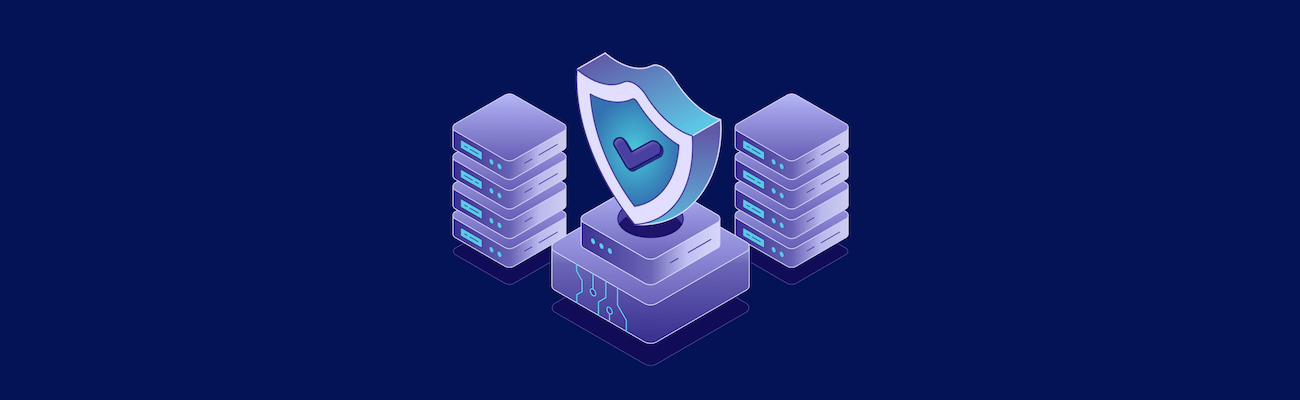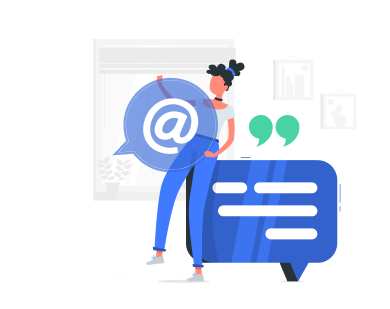Turning your VPS into a VPN is a cost-effective way to secure your internet activity, bypass regional restrictions, and protect your data on public Wi-Fi. This guide explains how to set up your own VPN server using popular tools like OpenVPN and WireGuard.
Key Points:
- Why use a VPS for VPN? Full control over security, privacy, and cost-effectiveness.
- Best Tools to Use:
- OpenVPN: Reliable with strong encryption.
- WireGuard: Faster and easier to set up.
- VPS Requirements: Choose a plan based on the number of users (e.g., $10/month for 1–3 users).
- Setup Overview:
- Install OpenVPN or WireGuard.
- Configure server and client settings.
- Secure your setup with firewalls and encryption.
Quick Comparison:
| Feature | OpenVPN | WireGuard |
|---|---|---|
| Setup Complexity | Moderate | Simple |
| Performance | Slower | Faster |
| Encryption | AES-256-GCM | ChaCha20 |
| Code Size | ~100,000 lines | ~4,000 lines |
| Protocol | TCP/UDP | UDP only |
How to Setup WireGuard VPN on a VPS
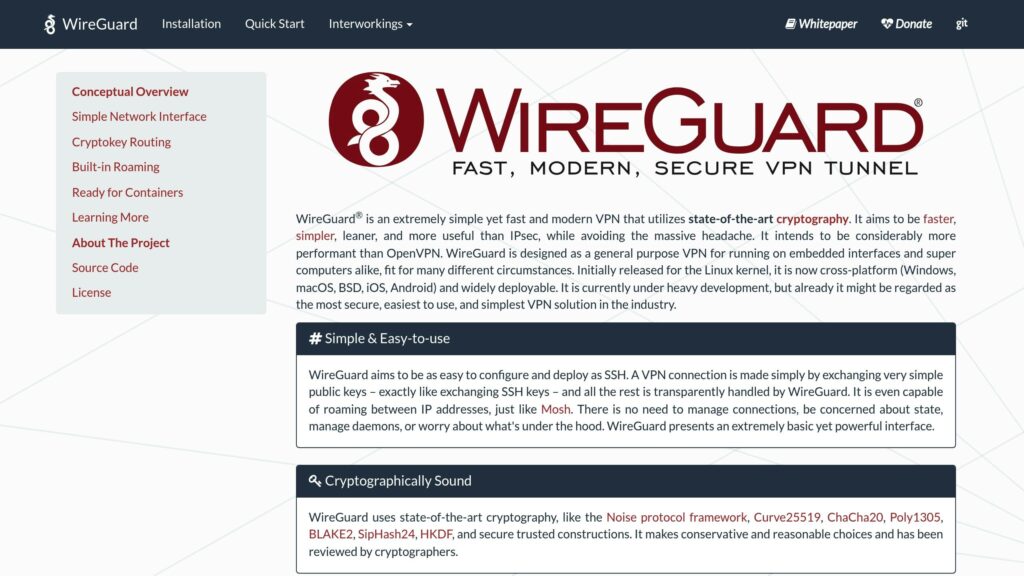
Selecting a VPS for VPN Use
Picking the right VPS is crucial for ensuring your VPN runs smoothly. You’ll need to balance the resources of the VPS with your specific needs while also considering the reliability of the provider.
Required VPS Specifications
Your VPS should have enough resources to handle encrypted traffic and multiple connections. The table below outlines resource recommendations based on the number of users:
| Users | Plan | Resources | Cost/Month |
|---|---|---|---|
| 1–3 | KVM1-US | 1 vCore, 1 GB RAM, 20 GB NVMe | $10 |
| 4–8 | KVM2-US | 2 vCores, 2 GB RAM, 25 GB NVMe | $20 |
| 9–15 | KVM4-US | 4 vCores, 4 GB RAM, 40 GB NVMe | $40 |
| 16+ | KVM8-US | 8 vCores, 8 GB RAM, 80 GB NVMe | $80 |
Each plan includes: a 1 Gbps port, unmetered traffic (within fair use limits), NVMe storage, and full root access.
Top VPS Providers
VPS.us is a strong option for hosting a VPN, offering a combination of performance, reliability, and competitive pricing. Their KVM-based infrastructure ensures dedicated resources and enhanced security, ideal for VPN setups.
Here’s what Diego, a customer who switched from shared hosting, had to say:
Awesome Support! I’m new to the VPS world (came from a shared hosting) and the support had an incredible patience with me. I’ve contacted them tons of times and there was always someone there on the chat ready to help. Everything works like a charm. Thanks a Million!!! [1]
VPS.us features include:
- Multiple global server locations
- 24/7 technical support
- Enterprise-grade hardware
- HTML5/Java VNC access
- Rescue mode for troubleshooting
- Secure backup options
When choosing a provider, pay attention to key factors like network stability, server location options, support availability, hardware quality, and overall value for the price. Once you’ve selected a VPS, you can proceed to set up your VPN with reliable software.
OpenVPN Setup Guide
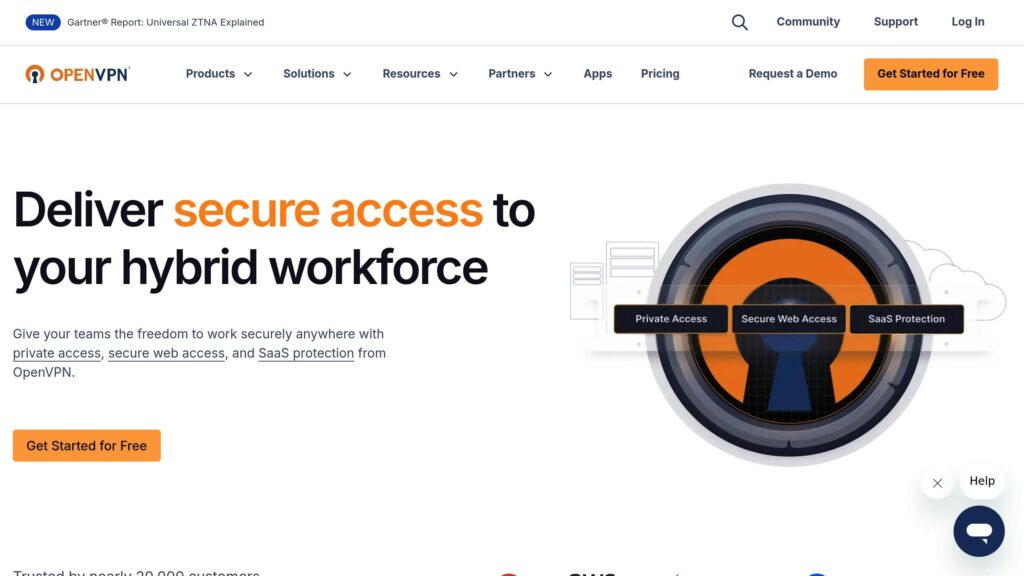
Here’s how to set up a secure VPN connection step by step.
Installing OpenVPN
Before starting, ensure your VPS has at least 1GB of RAM. Access your VPS through SSH and update the system:
ssh root@your-vps-ip sudo apt-get update && sudo apt-get upgrade -y
Next, install OpenVPN and Easy-RSA:
sudo apt-get install openvpn easy-rsa -y make-cadir ~/openvpn-ca
Once installed, you can move on to configuring the server and client settings.
Server and Client Setup
Edit the vars file to include your organization’s details. Here’s an example of what it might look like:
| Configuration Field | Example Value |
|---|---|
| KEY_COUNTRY | “US” |
| KEY_PROVINCE | “CA” |
| KEY_CITY | “San Francisco” |
| KEY_ORG | “Your Organization” |
| KEY_EMAIL | “admin@yourdomain.com” |
| KEY_OU | “IT Department” |
Once you’ve updated the variables, initialize the Public Key Infrastructure (PKI):
./clean-all ./build-ca
Then, generate the server certificates and keys:
./build-key-server server ./build-dh
Testing and Fixes
If you encounter issues, here are some common problems and how to address them:
- Connection Issues: Ensure your firewall allows traffic on port
1194 UDP. - Authentication Problems: Double-check that all certificates are correctly generated and placed in the appropriate directories.
- Routing Issues: Confirm that IP forwarding is enabled in your
sysctl.conffile.
For Windows 10 users, make sure to run OpenVPN as an Administrator.
If you experience TLS errors, check the following:
- The server IP and port forwarding settings.
- Firewall rules on both the client and server.
- Synchronization of the server and client clocks.
Finally, review the logs to pinpoint and resolve any lingering issues./banner/inline/?id=sbb-itb-0ad7fa2
WireGuard Installation
WireGuard offers faster performance and a simpler setup compared to older VPN solutions. Here’s how you can install and configure it.
Setting Up WireGuard
Start by installing WireGuard:
sudo apt update sudo apt install wireguard -y
Next, generate your keys:
mkdir -p ~/wireguard-keys cd ~/wireguard-keys wg genkey | tee privatekey | wg pubkey > publickey
Now, create the configuration file at /etc/wireguard/wg0.conf. Replace YOUR_PRIVATE_KEY with the private key you just generated:
[Interface] PrivateKey = YOUR_PRIVATE_KEY Address = 10.0.0.1/24 ListenPort = 51820 PostUp = iptables -t nat -I POSTROUTING -o eth0 -j MASQUERADE PreDown = iptables -t nat -D POSTROUTING -o eth0 -j MASQUERADE
Enable IP forwarding in /etc/sysctl.conf by modifying this line:
net.ipv4.ip_forward=1
Apply the changes and start WireGuard:
sudo sysctl -p sudo systemctl enable wg-quick@wg0 sudo systemctl start wg-quick@wg0
WireGuard vs OpenVPN
Here’s how WireGuard compares to OpenVPN:
| Feature | WireGuard | OpenVPN |
|---|---|---|
| Code Base Size | ~4,000 lines | ~100,000 lines |
| Connection Time | Less than 100ms | 2–3 seconds |
| CPU Usage | Lower | Higher |
| Default Encryption | ChaCha20 | AES-256-GCM |
| Kernel Integration | Built-in (Linux 5.6+) | Userspace |
| Protocol | UDP only | TCP/UDP |
To verify your setup, use the following commands:
- Check the interface:
sudo wg show - Review firewall rules:
sudo ufw status - Confirm IP forwarding:
cat /proc/sys/net/ipv4/ip_forward
For real-time connection monitoring, run:
watch -n 1 sudo wg
Finally, secure your configuration files to prevent unauthorized access:
sudo chmod 600 /etc/wireguard/wg0.conf sudo chmod 600 ~/wireguard-keys/*
Security and Performance
Once your VPN is set up, take steps to improve its stability and security by fine-tuning firewall rules and encryption settings.
Firewall and Encryption Setup
Set up iptables to allow only essential traffic:
- Allow WireGuard traffic (UDP port 51820):
sudo iptables -A INPUT -p udp --dport 51820 -j ACCEPT
- Restrict SSH access to trusted IPs:
sudo iptables -A INPUT -p tcp --dport 22 -s YOUR_IP -j ACCEPT sudo iptables -A INPUT -p tcp --dport 22 -j DROP
Choose an encryption setting based on your needs:
| Setting | Performance Impact | Security Level | Best Use Case |
|---|---|---|---|
| AES-128-GCM | Faster | High | High-traffic VPNs |
| AES-256-GCM | Standard | Very High | Handling sensitive data |
| ChaCha20 | CPU-efficient | High | Mobile devices |
For OpenVPN, you can optimize performance by adding these lines to your configuration file:
fast-io cipher AES-128-GCM ncp-disable
Security Guidelines
- Monitor system activity: Use tools to track CPU, RAM, and bandwidth usage. Set up alerts for unusual behavior.
- Keep software updated: Regularly run update and upgrade commands to patch vulnerabilities.
- Harden SSH access: Use SSH keys instead of passwords, enable two-factor authentication, and disable root login.
For better performance, consider these settings:
| Parameter | Value | Purpose |
|---|---|---|
| MTU Size | 1420 bytes | Avoids packet fragmentation |
| Fast I/O | On | Boosts CPU efficiency by 5–10% |
Test your VPN’s speed and configuration using tools like ovpn-speed-test for OpenVPN or wireguard-config-benchmark for WireGuard setups [2][3]. To reduce potential attack surfaces, disable unnecessary services:
sudo systemctl disable apache2 sudo systemctl disable nginx sudo systemctl disable mysql
Following these steps will ensure your VPS VPN runs smoothly and securely across various environments.
Conclusion
Summary
Turning a VPS into a VPN is a practical way to safeguard your online privacy and protect your data. By setting up OpenVPN or WireGuard, applying strong security protocols, and fine-tuning performance, you can create a dependable private network. To keep it running smoothly, make sure to update regularly, monitor resources, and enforce strict security practices.