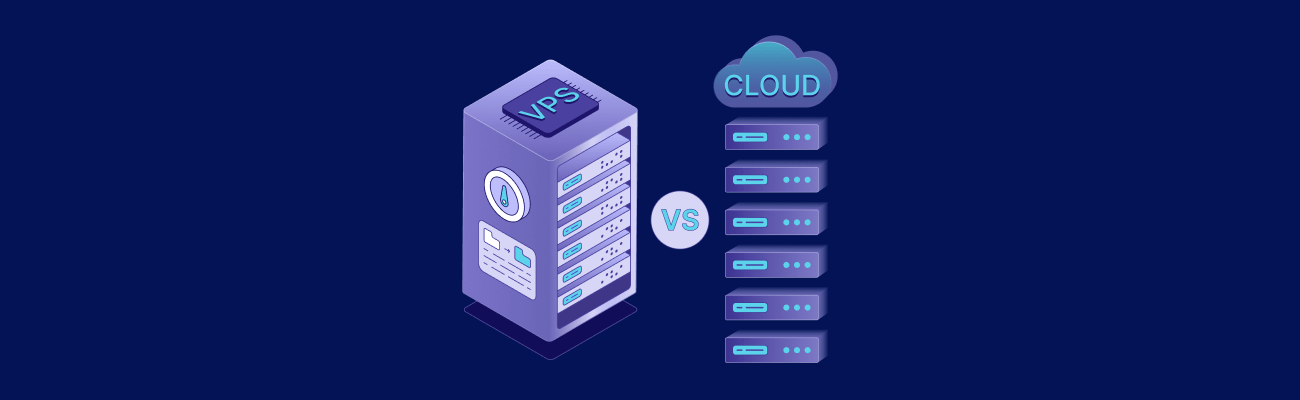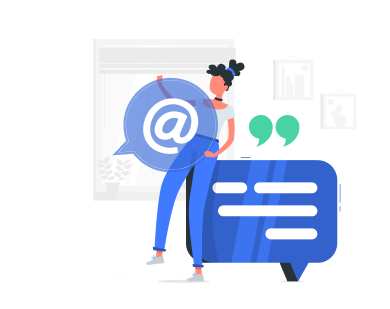Docker containers need a VPS with the right specs to perform well. Here’s what you should know:
- KVM Virtualization: Provides resource isolation, better security, and stable performance.
- Key Resources: At least 2 GB RAM, NVMe storage, and a 64-bit Linux OS (Ubuntu, Debian, or CentOS) with a kernel version 3.10+.
- Performance Features: Look for VPS with 1 Gbps port speed, unmetered traffic, and global data centers.
- Plans to Consider: For small apps, a $20/month plan (2 vCores, 2 GB RAM, 25 GB NVMe) works. For complex setups, an $80/month plan (8 vCores, 8 GB RAM, 80 GB NVMe) is ideal.
- Support and Security: Ensure 24/7 support, root access, rescue mode, and regular updates.
Quick VPSus Plans Comparison:
| Plan | vCores | RAM | Storage | Cost/Month | Best For |
|---|---|---|---|---|---|
| KVM1-US | 1 | 1 GB | 20 GB | $10 | Testing single containers |
| KVM2-US | 2 | 2 GB | 25 GB | $20 | Small production apps |
| KVM4-US | 4 | 4 GB | 40 GB | $40 | Multi-container applications |
| KVM8-US | 8 | 8 GB | 80 GB | $80 | Complex container orchestration |
Choose a VPS plan based on your workload, and ensure it supports Docker’s requirements for smooth operations.
VPS Selection Requirements
Picking the right VPS is crucial for running Docker containers smoothly. The proper setup ensures your containerized applications perform reliably and efficiently. Let’s break down what you need to know.
CPU, RAM, and Storage Needs
For basic Docker setups, at least 2 GB of RAM is recommended to avoid performance issues. A configuration like KVM2-US – offering 2 vCores, 2 GB RAM, and 25 GB of fast NVMe storage – is a solid choice. This setup easily handles multiple containers, container images, and data volumes.
KVM and Docker Setup
Using KVM virtualization provides better isolation and resource management for Docker environments. Here’s why KVM is a great fit for Docker:
| Feature | Benefit for Docker Operations |
|---|---|
| Resource Isolation | Ensures dedicated CPU and RAM allocation, avoiding resource conflicts. |
| Security | Independent kernel operation boosts container security. |
| Flexibility | Works with any Linux distribution that supports Docker. |
| Live Migration | Allows moving running VMs between hosts without downtime. |
Make sure your operating system is fully compatible with Docker to maximize these benefits.
Linux System Requirements
For best results, use Ubuntu, Debian, or CentOS, as they’re known for Docker compatibility and regular security updates. Your VPS should meet these system requirements:
- CPU Architecture: 64-bit processor with hardware virtualization (Intel VT or AMD-V).
- Kernel Version: 3.10 or newer to support essential Docker features.
- File System: Compatible with the overlay2 storage driver.
- System Libraries: Updated glibc and kernel headers.
A 64-bit Linux OS with the right kernel and libraries ensures a stable and efficient Docker environment.
VPS Provider Checklist
When choosing a VPS provider for Docker deployments, several factors can influence the performance and reliability of your containerized applications.
Speed and Scalability
Performance starts with the right hardware and infrastructure. Look for providers offering:
| Feature | Recommended Specifications |
|---|---|
| Port Speed | At least 1 Gbps |
| Storage Type | NVMe storage for faster I/O |
| Network | High-quality, provider-owned infrastructure |
| Data Centers | Multiple locations for global coverage |
| Traffic Policy | Unmetered, with fair usage terms |
In addition to hardware, reliable support and recovery options are essential for maintaining performance.
Support and Recovery Essentials
A good VPS provider should offer reliable support and tools to handle unexpected issues. Key features include:
- 24/7 technical support to address urgent problems
- Multiple ways to contact support (e.g., chat, email, phone)
- HTML5/Java VNC access for advanced troubleshooting
- A rescue mode for system recovery
- Backup and restore tools to safeguard your data
- Features for preserving system states and ensuring data integrity
Security for Networks and Containers
Once support is in place, focus on securing your network and containers. Essential security features to look for include:
- Virtualization technology that provides strong container isolation
- Root access for custom security configurations
- Regular updates and security patches
- A secured network infrastructure to protect data
The control panel should also provide tools for:
- Monitoring resources in real time
- Managing container deployments
- Analyzing network traffic
- Accessing security logs
These features help ensure that Docker containers run efficiently and stay secure./banner/inline/?id=sbb-itb-0ad7fa2
Docker-Ready VPS Plans
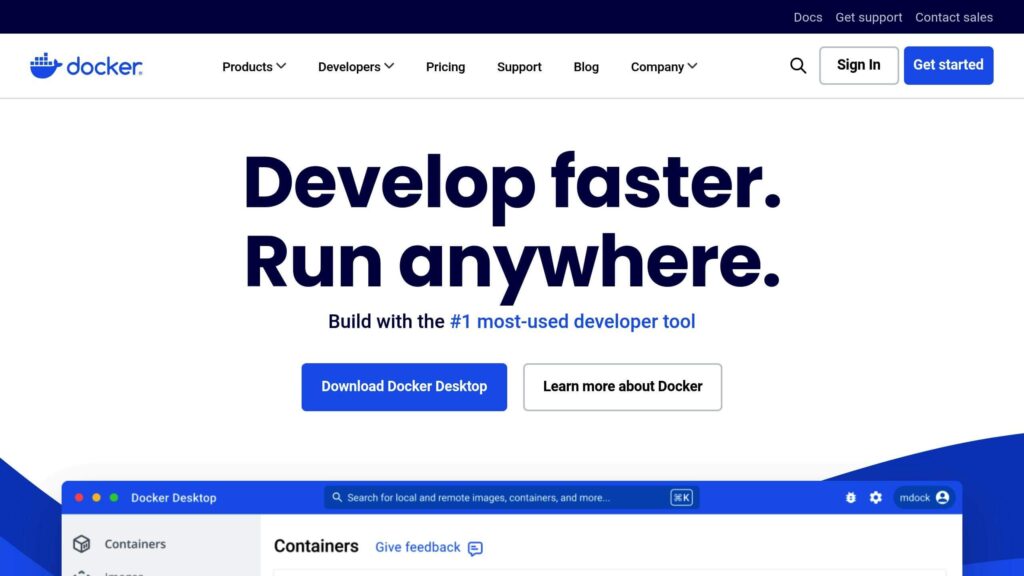
Find a VPS plan that hits the sweet spot between performance and affordability for running Docker.
VPS.us offers KVM-based plans tailored for Docker setups. These plans come with enterprise-grade hardware, NVMe storage for faster I/O, and unmetered traffic with a 1 Gbps port speed.
| Plan Feature | KVM1-US | KVM2-US | KVM4-US | KVM8-US |
|---|---|---|---|---|
| vCPU Cores | 1 | 2 | 4 | 8 |
| RAM | 1 GB | 2 GB | 4 GB | 8 GB |
| NVMe Storage | 20 GB | 25 GB | 40 GB | 80 GB |
| Monthly Cost | $10 | $20 | $40 | $80 |
| Best For | Single container testing and development | Small production apps and microservices | Multi-container applications | Complex container orchestration |
Each plan is designed to meet Docker’s resource, security, and performance needs.
What You Get with Every Plan
- Full root access, KVM virtualization, and AlwaysOn management tools for easy Docker setup
- Global coverage with data centers in Atlanta, Georgia (USA) and the Netherlands
The KVM1-US plan ($10/month) is perfect for Docker testing and single-container development. If you’re running production workloads, the KVM4-US plan ($40/month) offers 4 vCores and 4 GB of RAM, making it ideal for multi-container applications. For demanding projects, the KVM8-US plan ($80/month) provides 8 vCores and 8 GB of RAM, handling complex container setups with ease.
Every plan includes access to a VPS control panel for managing resources, monitoring containers, and tracking system metrics. Plus, the unmetered traffic policy (fair usage applies) ensures smooth network performance for container communication and data transfers.
Ready to take your Docker game to the next level? Check out the Docker Management Tips section to fine-tune your container operations.
Docker Management Tips
Fine-tuning your Docker setup can significantly improve performance and security on your VPS. This involves keeping an eye on resource usage, securing your installation, and protecting your data.
Resource Tracking
Keep track of how your Docker containers use resources to ensure smooth performance. Docker’s built-in tools allow you to monitor CPU, memory, and storage usage in real-time.
You can also limit resource usage for each container to prevent overloading your system. For example, restrict a container to half a CPU core, 512 MB of RAM, and 1 GB of swap space:
docker run -d \ --cpus=".5" \ --memory="512m" \ --memory-swap="1g" \ your-container-name
To monitor resource usage across containers, use:
docker stats --format "table {{.Name}}\t{{.CPUPerc}}\t{{.MemUsage}}"
Once resource limits are in place, focus on securing your Docker installation.
Docker Setup with Root Access
After managing resources, ensure your Docker installation is secure. Start by updating your system packages:
apt-get update && apt-get upgrade -y
Next, add Docker’s official GPG key and configure the stable repository:
curl -fsSL https://download.docker.com/linux/ubuntu/gpg | sudo gpg --dearmor -o /usr/share/keyrings/docker-archive-keyring.gpg echo "deb [arch=amd64 signed-by=/usr/share/keyrings/docker-archive-keyring.gpg] https://download.docker.com/linux/ubuntu $(lsb_release -cs) stable" | sudo tee /etc/apt/sources.list.d/docker.list > /dev/null
Finally, verify that Docker is installed and running correctly:
docker run hello-world
Data Protection Steps
To safeguard your Docker data, implement reliable backup strategies.
Daily Container Backups
Export container data to a tar file:
docker export container_name > /backup/container-$(date +%Y%m%d).tar
Backup volumes with:
docker run --rm -v volume_name:/data -v /backup:/backup ubuntu tar cvf /backup/volume-$(date +%Y%m%d).tar /data
For recovery, use these commands:
# Restore container from backup docker import /backup/container-20250427.tar container_name # Restore volume data docker volume create volume_name docker run --rm -v volume_name:/target -v /backup:/backup ubuntu tar xvf /backup/volume-20250427.tar -C /target
Follow the 3-2-1 backup rule for critical applications: keep three copies of your data – one local, one off-site, and one in the cloud. This ensures maximum protection against data loss.
Summary
Selecting a VPS for Docker containers involves finding the right mix of technical specs and provider capabilities. With KVM virtualization, you get strict kernel isolation, ensuring secure and efficient container operation.
The recommended resource specifications provide reliable performance for scaling containerized applications. For instance, the KVM2-US plan meets baseline needs, with more robust plans available as your workload expands. Add to that dependable infrastructure and 24/7 support, and it’s no surprise customers report high satisfaction levels.
Awesome Support! I’m new to the VPS world (came from a shared hosting) and the support had an incredible patience with me. I’ve contacted them tons of times and there was always someone there on the chat ready to help. Everything works like a charm. Thanks a Million!!!” – Diego, Buenos Aires.
Some key features that boost Docker performance include:
- Root access
- HTML5/Java VNC access
- Rescue mode capabilities
- Unmetered traffic on a 1 Gbps port
These features make it easy to run Docker containers securely and efficiently on a VPS tailored to your needs.
Frequently Asked Questions
What makes KVM virtualization different from other types when using Docker containers?
How do I choose the best VPS plan for running Docker containers?
What security steps should I take when setting up Docker on a VPS?