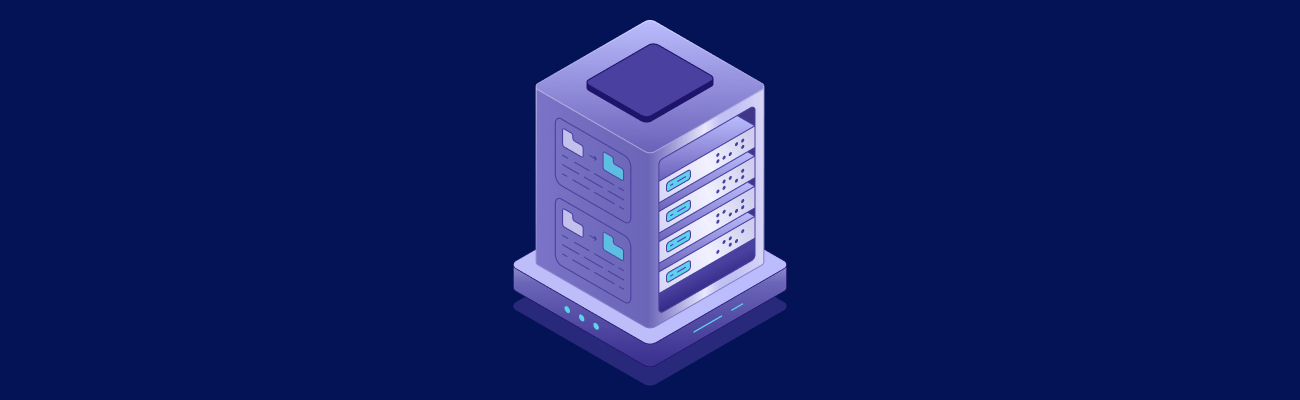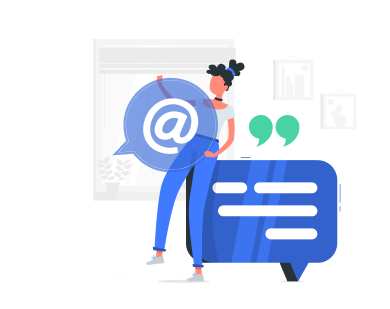Managing disk space on KVM VPS servers can be overwhelming without automation. Here’s how you can simplify it:
- Monitor Disk Usage: Use tools like Prometheus or Zabbix to track usage, set alerts (e.g., 85% disk usage), and analyze trends.
- Automate Cleanup: Schedule tasks for log rotation, temp file deletion, and database optimization to free up space.
- Set Quotas: Use filesystem quotas to prevent overuse and protect uptime.
- Advanced Automation: Create scripts and integrate APIs for seamless monitoring and cleanup.
KVM VPS Storage Architecture
Before diving into monitoring, it’s important to understand how KVM storage orks. VPS.us provides NVMe storage options ranging from 20 GB to 80 GB [1]. Many hosts overcommit storage, allowing virtual disks to use more space than the physical storage available. Keeping an eye on usage is crucial to prevent overprovisioning and potential conflicts. Now, let’s look at the challenges that come with manual disk management.
Disk Monitoring Setup
To avoid overprovisioning risks outlined in ‘Disk Space Management Basics,’ set up automated monitoring. This involves using the right tools, setting up alerts, and analyzing usage trends. Start by selecting a monitoring solution that aligns with your workload and team’s expertise.
Monitoring Tool Selection
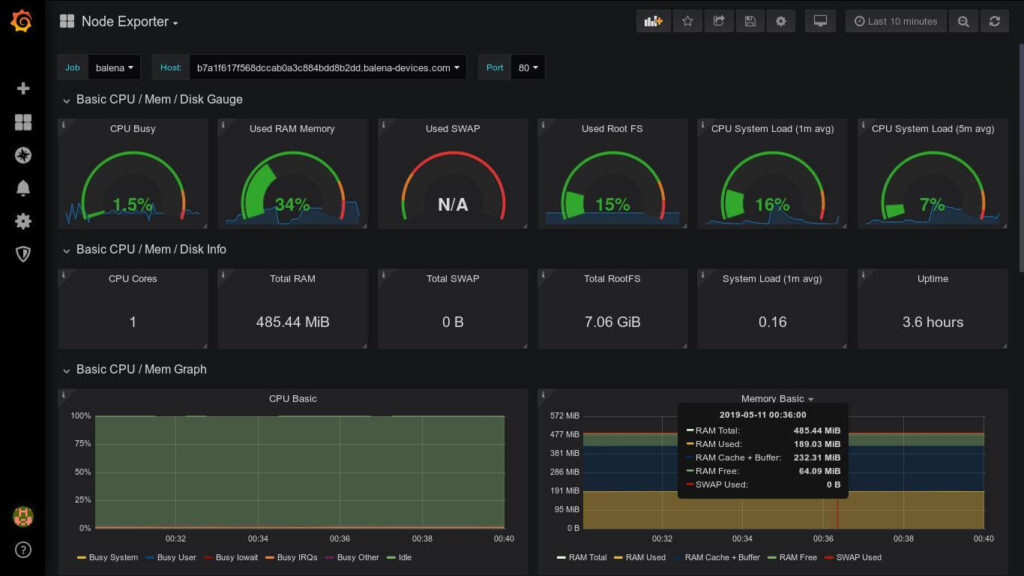
Here are two open-source monitoring tools to consider:
- Prometheus
- Zabbix
- Key Benefit: Includes built-in visualization and a robust alerting system.
- Resource Usage: Around 512MB RAM with moderate CPU usage.
Once you’ve chosen your tool, configure it to monitor critical metrics and set up alerts to detect problems early.
Alert System Setup
Track these key metrics and set alerts based on the following thresholds:
- Disk Usage Percentage: Trigger an alert when usage reaches 85% of allocated space.
- Inode Count: Trigger an alert when 90% of total inodes are in use.
- I/O Wait Time: Trigger an alert for sustained periods of wait time exceeding 5%.
Usage Analytics
Set up daily tracking of disk usage with the following command:
df -h --output=source,size,used,avail,pcent | awk '{print strftime("%Y-%m-%d %H:%M:%S"), $0}' >> /var/log/disk_usage.log
Use the collected data to analyze weekly growth patterns and identify systems nearing capacity. This information will help you plan ahead and optimize disk usage.
With these insights, you’re prepared to move on to automating cleanup routines in the next section./banner/inline/?id=sbb-itb-0ad7fa2
Automated Cleanup Systems
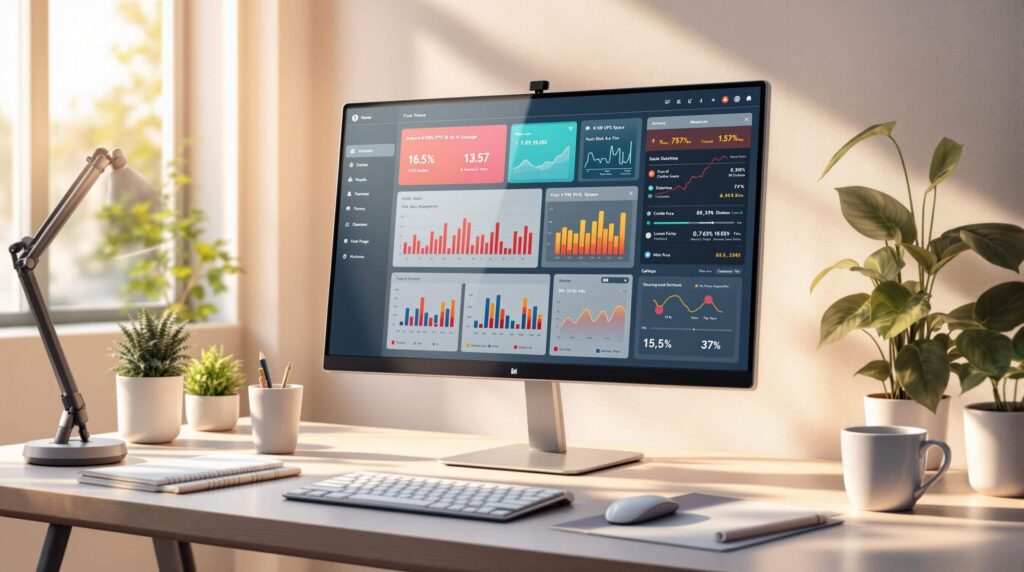
Once you’ve set up alerts and identified usage patterns, the next step is to automate cleanup tasks. This helps maintain VPS performance and ensures disk space is consistently available. Focus on automating tasks like log rotation, temp file removal, and database optimization.
Log Management
Use log rotation and compression to save space while keeping essential records intact. Here’s an example configuration:
# /etc/logrotate.d/custom-logs
/var/log/*.log {
rotate 7
daily
compress
delaycompress
missingok
notifempty
create 0640 root adm
}
This setup rotates logs daily, keeps 7 archives, compresses older logs, skips empty or missing files, and creates new log files with specific permissions (0640 root:adm).
For critical logs on a 20 GB VPS, you can configure rotation based on size or number of files:
# /etc/logrotate.d/critical-space
/var/log/critical/*.log {
rotate 3
size 10M
compress
copytruncate
}
This rotates logs when they exceed 10 MB or after 3 files, ensuring space is efficiently managed.
Temp File Cleanup
Automate the removal of outdated temporary files and empty directories to keep your system tidy:
# /etc/cron.daily/cleanup-temp
find /tmp /var/tmp \
-type f -atime +7 -delete \
-o -type d -empty -delete
This setup deletes files older than 7 days and removes any empty directories from /tmp and /var/tmp.
Database Optimization
Schedule regular database maintenance to reclaim space and boost performance:
# /etc/cron.weekly/db-optimize mysqlcheck -o --all-databases -u root -p'password'
- Weekly table optimization: Frees up unused space.
- Monthly index rebuilds: Speeds up query execution.
- Daily binary-log rotation: Prevents logs from consuming excessive disk space.
By automating these processes, you can avoid manual intervention and ensure your VPS runs smoothly.
Next, implement usage quotas to prevent resource overuse and protect uptime.
[1] VPS.US offers KVM VPS servers with NVMe storage ranging from 20 GB to 80 GB.
Storage Quota Management
Once cleanup routines are automated, set up filesystem quotas to control disk usage and prevent running out of space.
Use filesystem-level quotas, such as ext4 or XFS, to define per-user soft and hard limits. You can also set directory-specific quotas for individual projects. Connect these quotas to your monitoring tools to track usage, send alerts, or initiate cleanup workflows as limits are approached. This helps avoid unexpected spikes that could lead to alerts or downtime.
Advanced Automation Methods
Take your automated cleanup processes to the next level with custom scripts and API integration:
Script Development
Create and schedule scripts to run during off-peak hours using cron jobs. Execute them in a staging environment to minimize risks, and make sure to log all actions and errors for easy validation and troubleshooting.
Integration with Management Tools
Leverage the VPS.us API to retrieve disk usage metrics and trigger cleanup scripts when usage exceeds set limits. This setup creates a seamless workflow, linking monitoring and cleanup into a fully automated process.
Conclusion
Implementing these strategies for monitoring, cleanup, quotas, and forecasting will help maintain stable and efficient KVM VPS environments. Automating disk management not only boosts performance but also reduces manual effort and minimizes downtime.
A solid approach combines real-time monitoring, automated cleanup, flexible quotas, and predictive forecasting. For reliable service, consider providers like VPS.us, offering NVMe storage, enterprise-grade hardware, and 24/7 support.
Regularly revisit and update your automation processes to adapt to changing storage demands, cut down on overhead, and ensure smooth operations.