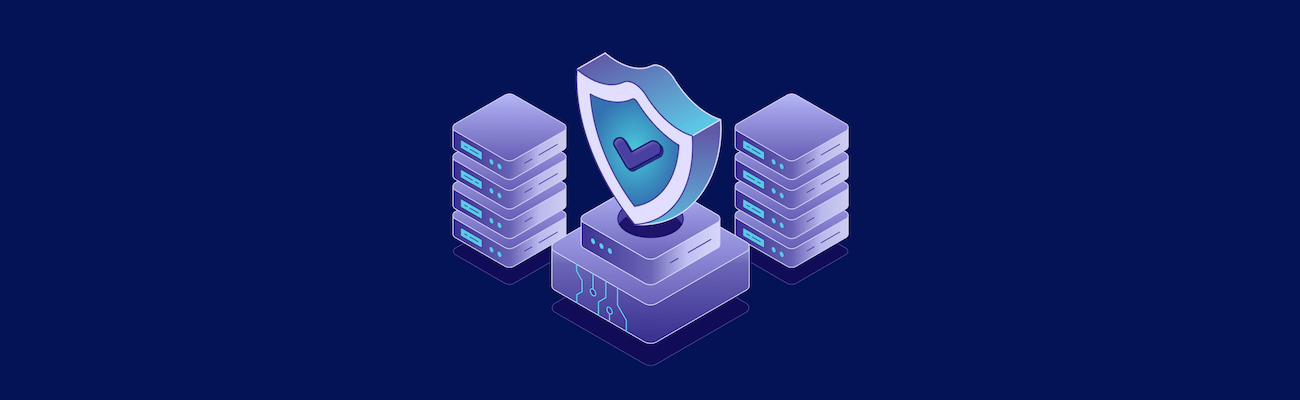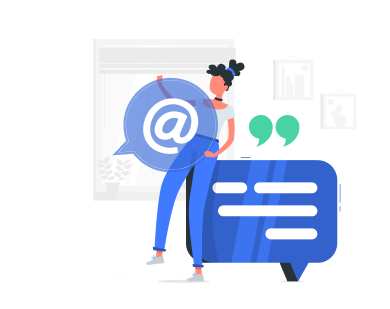SSH (Secure Shell) is an indispensable tool for professionals and enthusiasts alike, enabling secure communication with remote servers and devices. Whether you’re managing servers, performing network configurations, or transferring files, SSH ensures a secure and efficient process. However, choosing the best SSH software for Windows can be overwhelming due to the variety of available options.
This guide aims to simplify that decision by providing a comprehensive overview of the best SSH clients for Windows, along with their features and suitability for different user needs.
What to Look for in an SSH Client
The right SSH client can make a significant difference in how you manage remote connections. A good client should balance usability, functionality, performance, and security. Here’s a closer look at the essential aspects to consider:
- Ease of Use: An intuitive interface is critical, especially for beginners who may not be familiar with SSH configurations. A clean design with easy navigation ensures you can quickly establish connections and perform tasks without confusion.
- Feature Set: Advanced users often require more than just basic SSH connectivity. Look for features like file transfer capabilities (e.g., SFTP), session management (e.g., multiple tabs), tunneling, and scripting tools. These extras can save time and streamline workflows.
- Performance: The client should handle multiple sessions without lag, especially for professionals managing several servers simultaneously. Efficient resource usage is crucial for ensuring a smooth user experience.
- Security: As SSH is primarily about secure communication, the client must support strong encryption protocols, SSH key management, and options like two-factor authentication. Regular updates are also vital to patch vulnerabilities and enhance protection.
By evaluating clients based on these criteria, you can identify which one aligns best with your technical needs and comfort level.
Best SSH Clients for Windows
Windows users have access to some of the best SSH clients for Windows, many of which double as powerful SSH software with additional tools for advanced workflows. Below, we review the most notable ones:
PuTTY
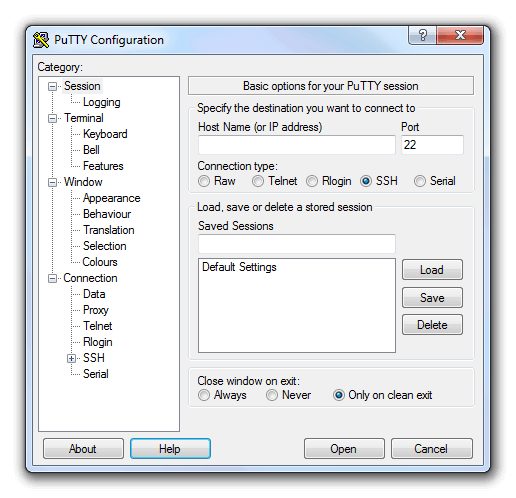
PuTTY has long been the go-to SSH client for Windows users, thanks to its simplicity and reliability. It supports SSH, Telnet, and SFTP protocols, allowing users to handle diverse tasks. The software’s lightweight and minimalist design makes it easy to use, but its interface can feel outdated compared to modern alternatives. While PuTTY is great for basic tasks, it lacks advanced features like built-in file transfer capabilities. This makes it better suited for those who need a straightforward SSH solution.
MobaXterm
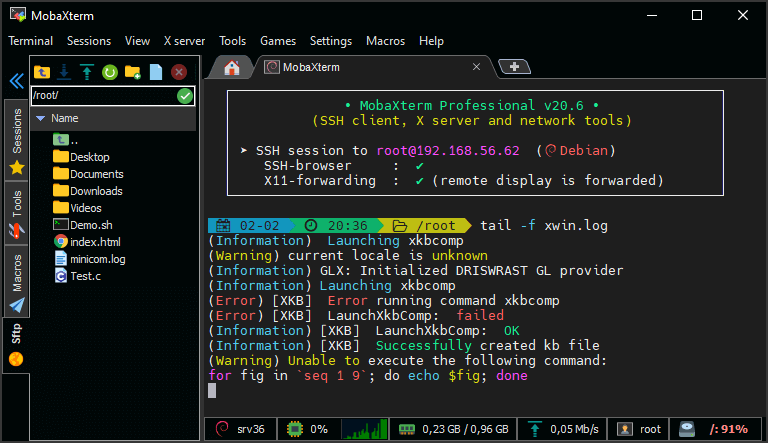
MobaXterm is an all-in-one solution that provides far more than just SSH functionality. With its multi-tabbed interface, it’s perfect for managing multiple remote sessions. The client also offers built-in support for SFTP, X11 forwarding, and remote desktop, making it ideal for power users. While these features are impressive, they can feel overwhelming for beginners. Additionally, the free version has limitations on sessions and features, which may require upgrading to the paid edition. Nonetheless, MobaXterm stands out as a feature-rich option for professionals who need a versatile tool.
Bitvise SSH Client
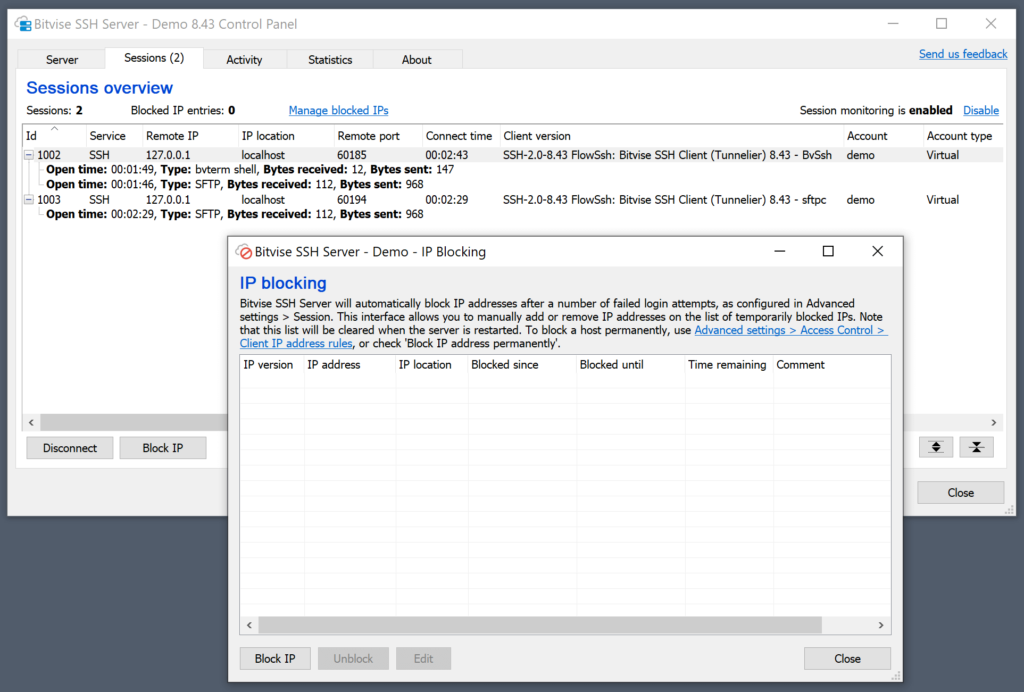
Bitvise strikes a balance between user-friendliness and advanced functionality. It includes features like a graphical SFTP client, robust port forwarding options, and customizable encryption settings, making it a strong choice for system administrators. However, the interface may appear cluttered to less experienced users, and it’s not the lightest tool on this list. Still, for those who value security and performance, Bitvise remains a top contender.
Termius
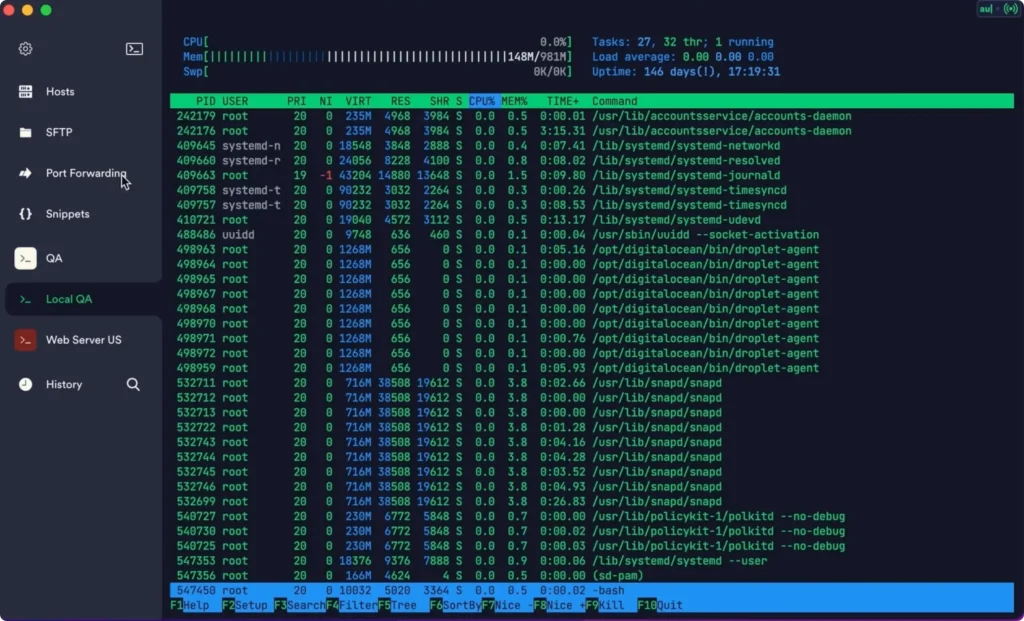
Termius is a sleek, modern SSH client designed for cross-platform use. It’s a great option for users who need an aesthetically pleasing interface combined with robust functionality. Termius supports multiple tabs, encryption protocols, and plugins for additional customization. However, advanced features often rely on plugins, which may require extra configuration. This makes Termius ideal for users who prioritize simplicity and design but still need powerful SSH capabilities.
Windows Terminal
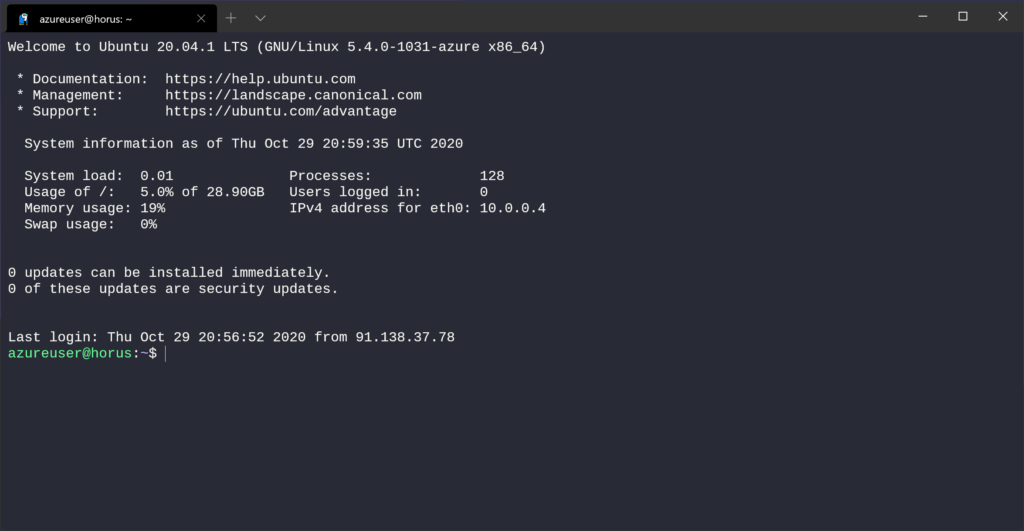
Windows Terminal is Microsoft’s modernized command-line interface, offering integration with PowerShell, Command Prompt, and other shells. Its customizable and tabbed interface provides a clean and efficient workspace for SSH users. While it doesn’t have advanced features like file transfer or scripting tools, it’s perfect for developers and admins who work within the Windows ecosystem. For basic SSH tasks, Windows Terminal offers a lightweight and integrated solution.
ZOC Terminal
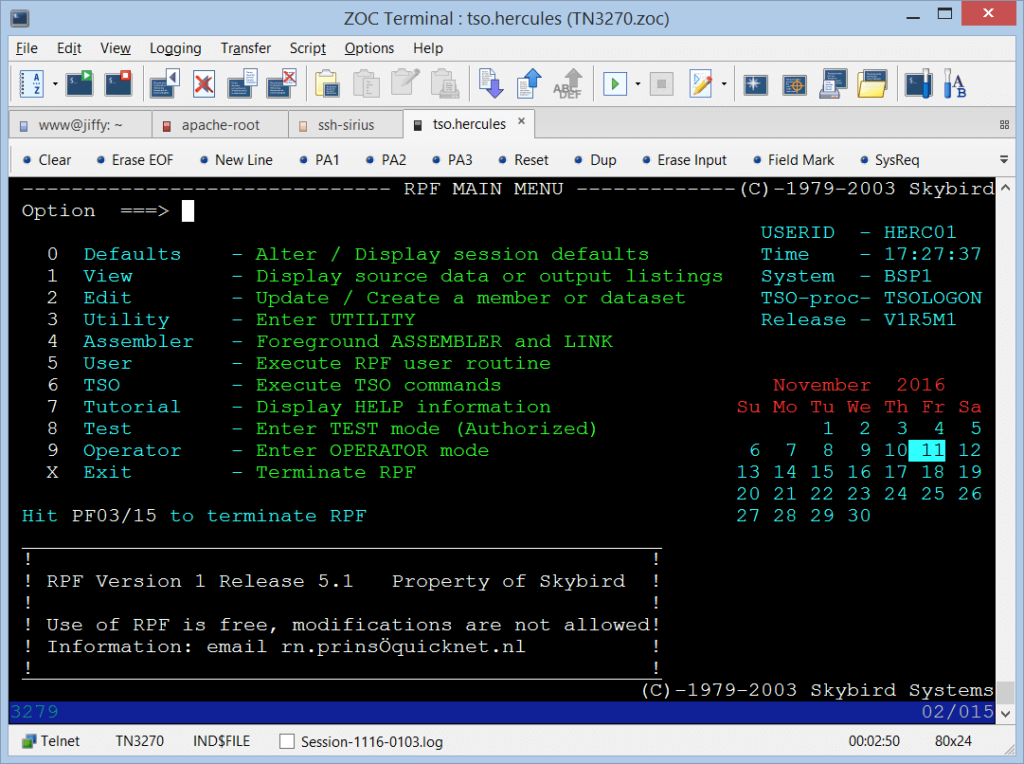
ZOC Terminal is a professional-grade SSH client designed for advanced users managing complex systems. It supports multiple emulations, scripting, and automation tools, making it a powerful option for IT professionals. However, its steep learning curve and relatively high cost may deter casual users. For those who require extensive customization and automation, ZOC Terminal is worth the investment.
How to Choose the Best SSH software for Your Needs
Finding the best SSH software depends on understanding your specific needs and experience level. Here are some key considerations to guide your decision:
Beginners
If you’re new to SSH, simplicity should be a priority. Tools like PuTTY are lightweight and easy to use, offering the basic functionality needed to get started without unnecessary complexity.
Power Users
For those who require advanced features like file transfer, session management, and tunneling, tools like MobaXterm and Bitvise are excellent choices. They provide robust options to handle complex workflows efficiently.
Cross-Platform Users
If you work across multiple operating systems, you may value a client like Terminus, which ensures consistent functionality and interface design across platforms.
Windows Ecosystem
For users who primarily operate within the Windows environment and value integration with Windows tools, Windows Terminal is a practical choice. It’s straightforward, modern, and designed for seamless compatibility with other Windows applications.
Advanced Professionals
Network engineers and system administrators who need extensive customization and automation features will benefit from ZOC Terminal. While it has a steeper learning curve, it’s tailored for high-level tasks.
By aligning your choice with your skill level and the complexity of your tasks, you can find the perfect SSH client to enhance your productivity and streamline your workflows.
Comparing the Best SSH Clients for Windows
When deciding between the best SSH clients for Windows, it’s helpful to evaluate them side by side. Below, we compare the top tools based on their key features, strengths, and ideal use cases:
Ease of Use
- PuTTY: Extremely lightweight and simple but with a dated interface.
- MobaXterm: User-friendly for professionals, though the feature-rich interface might overwhelm beginners.
- Bitvise: Balances simplicity with advanced options but may appear cluttered to some users.
- Terminus: Sleek and intuitive, especially for modern users.
- Windows Terminal: Integrated and straightforward, but lacks advanced features like file transfer.
- ZOC Terminal: Highly customizable but with a steep learning curve.
Features and Functionality
- PuTTY: Focuses on SSH and Telnet with minimal extras.
- MobaXterm: Comprehensive suite including SFTP, X11 forwarding, and remote desktop tools.
- Bitvise: Advanced tunneling, SFTP, and encryption options.
- Terminus: Cross-platform support with plugin-based extensions.
- Windows Terminal: Tabbed interface and PowerShell integration but limited SSH-specific features.
- ZOC Terminal: Extensive emulation and automation capabilities for power users.
Performance
- PuTTY: Excellent performance for basic tasks.
- MobaXterm: Handles multiple sessions smoothly, though the free version has limits.
- Bitvise: Optimized for complex workflows, even with heavy tunneling.
- Terminus: Great for multi-tabbed sessions but relies on plugins for some features.
- Windows Terminal: Efficient for lightweight SSH tasks.
- ZOC Terminal: High performance for advanced automation and scripting.
Use Case
- PuTTY: Beginners and users who need a no-frills SSH client.
- MobaXterm: Professionals who want an all-in-one tool for remote management.
- Bitvise: System administrators seeking advanced security and functionality.
- Terminus: Users who value cross-platform compatibility and a modern design.
- Windows Terminal: Developers and administrators who prefer a lightweight, integrated solution.
- ZOC Terminal: IT professionals managing complex systems with high customization needs.
Setting Up an SSH Client on Windows
Configuring an SSH client for the first time might seem daunting, but it’s a straightforward process once broken down into steps. Let’s use PuTTY, a popular SSH client, as an example:
- Download the Software: Visit the official PuTTY website and download the appropriate version for your Windows system. Install the software following the on-screen instructions.
- Launch the Application: Open PuTTY, and you’ll be presented with a configuration window.
- Enter Connection Details: Input the hostname or IP address of the remote server you want to connect to. Ensure that the connection type is set to SSH, and verify that the port number is correct (default is 22).
- Save the Session (Optional): For convenience, save the session details so you don’t have to re-enter them each time. Name the session and click “Save” before proceeding.
- Connect to the Server: Click “Open” to establish the connection. If this is your first time connecting to the server, PuTTY will prompt you to confirm the server’s fingerprint.
- Authenticate: Log in using your username and password. If the server requires an SSH key, ensure it’s configured and accessible from the PuTTY settings.
Secure the Connection: Always use strong passwords or key-based authentication to ensure your session is secure. Avoid saving credentials locally unless absolutely necessary.
With this process, you’ll have your SSH client up and running in no time, enabling secure and efficient communication with your servers.
Conclusion
Securely managing remote servers and devices is essential in today’s digital landscape, and the right SSH client can significantly enhance your productivity. From PuTTY’s lightweight simplicity to ZOC Terminal’s advanced capabilities, each client caters to different levels of expertise and requirements. The best choice ultimately depends on your workflow, technical needs, and preferences. Take the time to explore and experiment with these options to find the one that aligns with your goals.
Take Your Remote Management to the Next Level with VPS.us
If you’re looking for a hosting solution that complements your SSH client, the KVM2-US plan from VPS.us is an excellent choice. This plan offers full root access, dedicated resources, and exceptional performance, making it ideal for professionals managing remote servers. Whether you’re transferring files, running scripts, or configuring systems, VPS.us ensures reliability and speed to optimize your workflow. Make the most of your SSH experience with VPS.us.