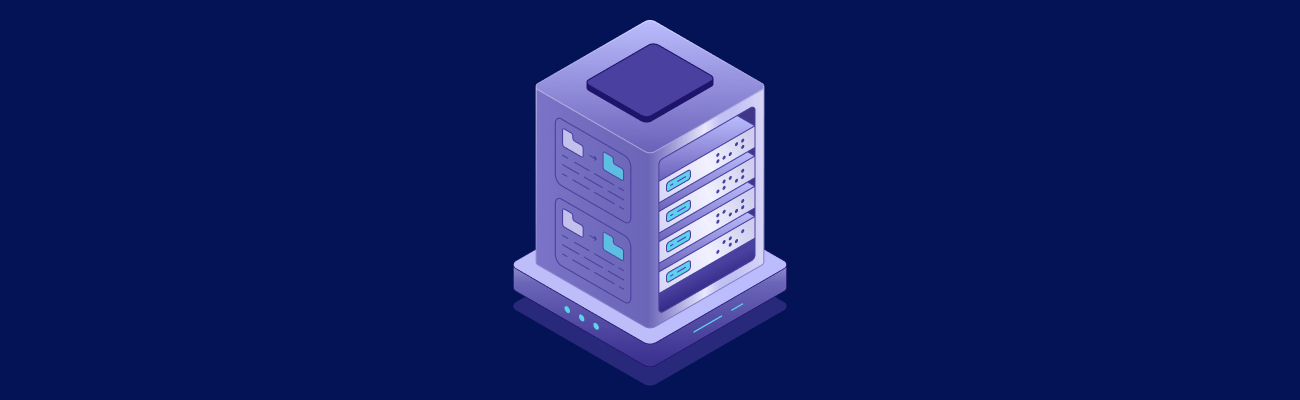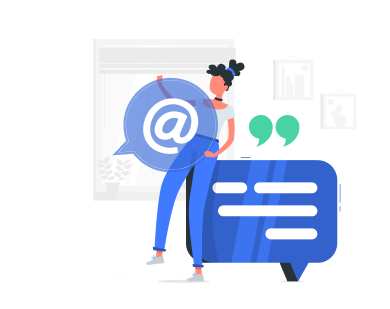Managing a VPS can be tough, but AI prompts make it easier by automating tasks, boosting security, and optimizing performance. Here’s what you’ll learn:
- Automate Updates: Use AI to schedule server updates and patches during off-peak hours.
- Fix Errors Fast: AI can analyze logs and suggest solutions for Linux issues.
- Strengthen Security: Set up firewalls, manage ports, and scan for vulnerabilities with AI guidance.
- Monitor Performance: Track server metrics like CPU, memory, and disk usage in real time.
- Automate Backups: Create incremental, full, and offsite backups with AI-generated scripts.
Quick Tip: AI tools like ChatGPT can help you write commands, troubleshoot problems, and even set up advanced automation for your VPS. Whether you’re a beginner or a pro, these prompts can save you time and reduce errors.
How AI Prompts Help VPS Administrators
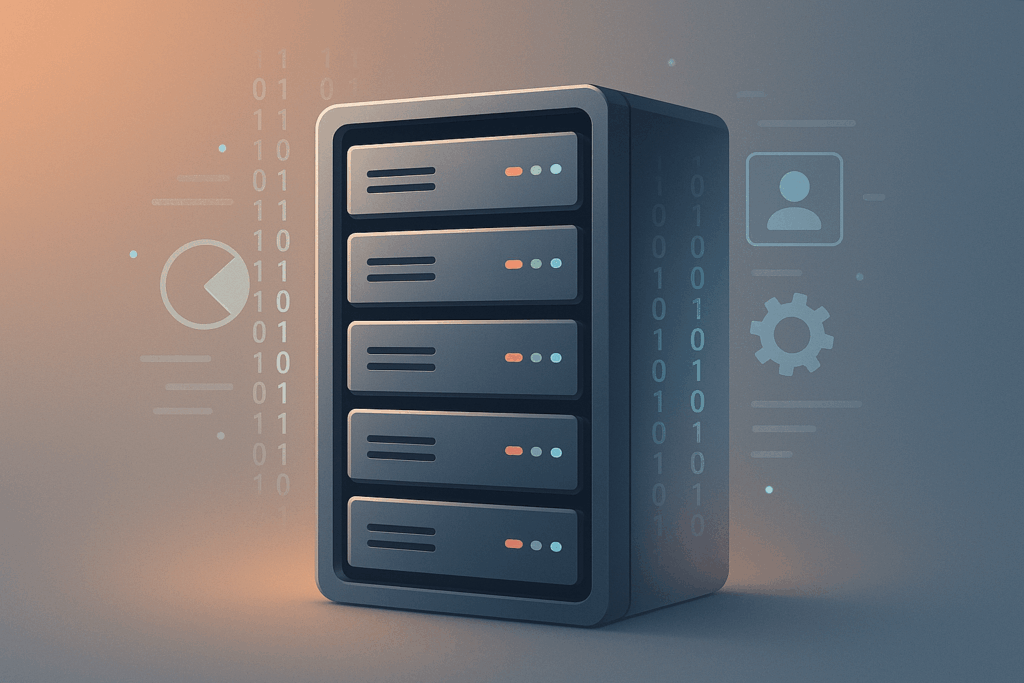
AI prompts are changing the way administrators manage KVM VPS systems by simplifying tasks and offering clear, step-by-step guidance.
Smarter Resource Management
AI tools adjust resource allocation in real time, ensuring systems run efficiently without wasting resources, even in multi-environment setups.
Easier Command Creation
Forget memorizing complex commands. With AI, you can quickly generate accurate commands, saving time and avoiding frustrating syntax errors.
Preventing Problems Before They Start
AI analyzes data patterns to predict potential issues, helping administrators address them before they cause downtime.
Improved Security Setup
With AI prompts, setting up firewalls becomes straightforward. Clear instructions ensure strong security measures with minimal effort.
Simplified Service Installation
When adding new services to your VPS, AI provides detailed, easy-to-follow guides, eliminating the need to search through multiple resources.
Faster Error Troubleshooting
AI quickly identifies and resolves server errors by analyzing logs and system data, helping maintain consistent uptime. These capabilities work seamlessly with VPS.us tools, making VPS management more efficient than ever.
Getting Started with AI Prompts for KVM VPS
Before diving into AI-powered server management, make sure you have the right access and tools in place. Here’s what you’ll need and how VPS.us features can streamline the process.
Root Access Is Essential
Root access is a must for running AI-generated commands and automation scripts. With VPS.us, you’re provided root credentials for your KVM VPS right from the start. This gives you full control over your server and the ability to execute system-level commands with ease.
Important Disclaimer: Use AI in SSH with Caution
While AI is a powerful tool, the most creative to date it may hallucinate and provide erroneous answers that could be fatal running in production systems. We always recommend to run commands in staging environment and to understand the output of the AI generated command.
Technical Skills You’ll Need
To effectively use AI prompts for managing your server, it’s important to have a good grasp of:
- SSH Connection Management: Securely connect to your server.
- Command Line Navigation: Move through directories and execute commands efficiently.
- System Administration Basics: Understand key server management concepts.
Using VPS.us Tools for AI Integration
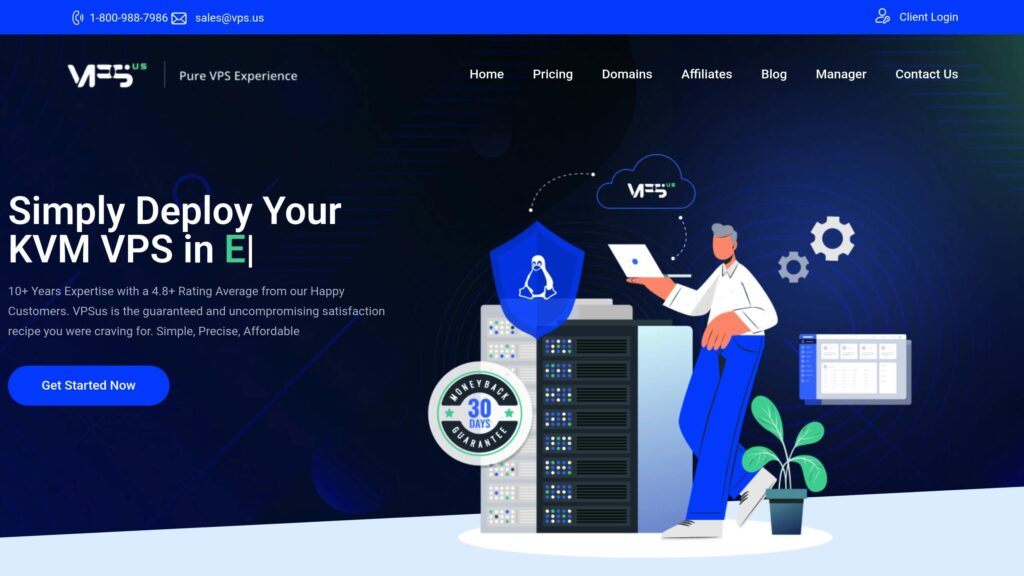
VPS.us offers a range of tools that work seamlessly with AI prompts to enhance server management. Here’s a quick overview:
| Tool | Purpose | How It Enhances AI Prompts |
|---|---|---|
| HTML5/Java VNC Access | Direct server access | Verify commands in real time. |
| API Access | Automated management | Deploy custom scripts effortlessly. |
| Rescue Mode | Emergency access | Run automated recovery processes. |
These tools make it easier to integrate AI functionality into your VPS environment, ensuring smooth operation.
24/7 Access and Monitoring
VPS.us provides Always-On Access, which means you can implement changes or monitor your server at any time. This is especially useful for testing automation or rolling out security updates.
Expert Support When You Need It
If you run into issues with AI-generated commands or automation scripts, VPS.us offers round-the-clock expert support to help you resolve them quickly.
Server Updates and Patch Management Automation
Automating updates and patch management is key to keeping your VPS secure in the face of growing cyber threats.
A Prompt for Automating Updates
Use this prompt to create a tailored automation script for your VPS:
Generate a CRON job configuration and bash script to automate Ubuntu server updates on a KVM VPS. Include commands for apt updates, security patches, system upgrades, and cleanup tasks. Ensure the script logs operations, handles errors, and runs during low-traffic hours (between 2 AM and 5 AM server time). Add safeguards for failed updates and include notification features.
Be specific: The more context you provide, the better the AI can assist you.
Using the AI-Generated Script
The AI will create a script with key maintenance commands:
| Operation | Purpose | Frequency |
|---|---|---|
apt-get update | Refresh package lists | Daily |
apt-get upgrade | Install available updates | Weekly |
Once the script is ready, configure it to run during low-traffic hours for minimal disruption.
Scheduling and Fine-Tuning
Set your updates to run at 4:25 AM or another off-peak time when server load is minimal. This helps reduce the chance of interfering with regular operations.
Monitoring and Adjustments
After setting up automation, monitor its performance to ensure everything runs smoothly. Keep an eye on update logs, check for errors, and verify system stability after updates.
A server administrator’s priority is to maintain a healthy, up-to-date server.”
For even better results, customize your prompts with details like specific package versions or custom cleanup rules. Adjust the setup based on your initial outcomes for the best performance.
Linux Error Detection and Resolution
Diagnosing Linux issues on a KVM VPS becomes much simpler when using well-crafted AI prompts. These prompts work hand-in-hand with your existing monitoring tools to streamline the troubleshooting process.
Analyze these system logs and error messages from my KVM VPS running Ubuntu Server. Check
/var/log/syslog,kern.log, anddmesgoutputs for critical issues. Identify root causes and provide clear resolution steps. Include commands to verify fixes and prevent similar problems in the future. Focus on memory usage, disk space, kernel panics, and driver-related errors.
Understanding Log Analysis
Successful troubleshooting starts with identifying the right logs to examine. Ubuntu Server organizes its logs into specific files for different purposes:
| Log File | Purpose | Information |
|---|---|---|
/var/log/syslog | General system messages | Tracks overall system health |
/var/log/kern.log | Kernel-related events | Highlights hardware and driver issues |
/var/log/dmesg | Boot-time messages | Pinpoints startup problems |
/var/log/auth.log | Authentication attempts | Monitors security-related events |
Real-Time Monitoring
Create a Bash script to monitor critical system metrics on your KVM VPS. Include checks for disk space (df -h), memory usage (free -h), and kernel panics (dmesg | grep -i panic). Log the results and set up notifications for any anomalies.
Automated Error Resolution
Pair AI prompts with automated actions to address errors faster. When writing your prompt, make sure to include:
- Details about your system environment (e.g., OS version, allocated resources)
- Specific error messages or symptoms
- Information on recent updates or changes
- Patterns in resource usage
- Previous troubleshooting efforts
Proactive Maintenance
Leverage AI to not only fix issues but also prevent them from occurring. Focus on these proactive measures:
- Resource Tracking: Monitor trends in CPU, memory, and disk usage.
- Log Management: Rotate logs to avoid excessive disk space usage.
- System Updates: Regularly update system packages to maintain stability.
- Recurring Issue Analysis: Look for patterns in errors to address root causes early.
sbb-itb-0ad7fa2
Firewall and Security Setup
Protecting your VPS starts with setting up a solid firewall and implementing key security measures. Here’s a helpful AI prompt to guide you:
Analyze my KVM VPS security configuration and provide detailed steps to implement a defense-in-depth strategy. Include UFW firewall rules, port security, and vulnerability scanning. Focus on protecting against common threats like brute-force attacks, SQL injection, and malware. Generate specific commands for hardening system security while maintaining essential service accessibility.
Key Security Areas
When securing your VPS, pay attention to these main aspects:
| Security Layer | Purpose | Implementation |
|---|---|---|
| Firewall Rules | Manage traffic filtering | Configure UFW for incoming connections |
| Port Security | Limit open ports | Set UFW rules to control access |
| Vulnerability Management | Prevent threats | Perform regular scans and apply updates |
| Log Analysis | Monitor for issues | Automate log reviews to detect suspicious activity |
These layers create a strong security framework with automated monitoring and well-defined rules.
Automated Monitoring for Security
Set up a monitoring system to keep an eye on potential threats. Use AI tools to track:
- Failed login attempts and port scans
- Unusual traffic patterns
- Malicious IPs or harmful requests
By analyzing this data, you can adjust firewall rules and strengthen your VPS security.
Configuring Your Firewall
Here are some basic UFW rules to get started:
ufw default deny incoming ufw default allow outgoing ufw allow ssh ufw allow http ufw allow https
These rules block unwanted traffic while allowing essential services to function.
Managing Vulnerabilities
Routine security checks are crucial for maintaining a secure VPS. Use AI-powered tools to:
- Find and address security gaps
- Provide actionable fixes
- Confirm that patches are effective
- Keep a record of all security updates
This proactive approach ensures your VPS remains secure and up-to-date.
Server Performance Monitoring
After addressing security and error handling, keeping an eye on server performance is critical to avoid downtime. Regularly monitor and fine-tune your VPS for smooth operation. Use this AI prompt to guide your performance monitoring:
Analyze my KVM VPS performance metrics and create a detailed monitoring strategy. Include specific commands for tracking CPU usage, memory consumption, disk I/O, and network throughput. Provide thresholds for alerts and suggest optimization steps for resource constraints. Emphasize real-time tracking and automated responses.
Key Performance Metrics to Monitor
Track these essential metrics to ensure your server runs efficiently:
| Metric | Critical Threshold | Monitoring Tool | Suggested Action |
|---|---|---|---|
| CPU Usage | Over 80% sustained | htop/top | Identify and manage heavy processes |
| Memory Usage | Over 90% | free -m | Investigate memory leaks |
| Disk I/O | Over 90% | iostat | Analyze high I/O operations |
| Network Usage | Over 85% bandwidth | nethogs | Monitor and manage network-heavy apps |
Automating Performance Monitoring
Streamline tracking with these commands:
# Monitor CPU and Memory usage watch -n 5 ps aux | sort -rk 3,3 | head -n 5" # Track Disk I/O stats iostat -xz 5 # Check Network performance iftop -P
Improving Resource Usage
When performance dips, focus on these areas:
- Managing Processes: Pinpoint and optimize resource-draining applications.
- Memory Tuning: Set up swap space and enforce memory limits.
- Disk I/O Adjustments: Prioritize critical services through I/O scheduling.
- Network Tweaks: Optimize TCP settings and buffer configurations.
Setting Alerts for Performance Issues
Create custom alerts to stay informed. For example:
# Alert for high CPU usage
if [ $(top -bn1 | grep "Cpu(s)" | awk '{print $2}' | cut -d. -f1) -gt 80 ]; then
echo "High CPU usage detected"
fiWith this approach, you’ll have a clear view of your VPS performance, allowing for quick responses to any issues. Regular audits and proactive monitoring ensure your server stays reliable and efficient.
Backup and Recovery Automation
Simplify your VPS backup and recovery process with automated solutions. Here’s an AI-powered prompt to help you design a comprehensive plan:
Design an automated backup and recovery plan for my KVM VPS. Include specific commands for daily incremental backups, weekly full backups, and monthly archives. Detail the backup verification process, retention policies, and recovery procedures. Consider both local and offsite storage following the 3-2-1 backup rule. Provide error handling and notification systems.
Setting Up Automated Backups
A reliable backup system should include these components:
| Backup Type | Frequency | Storage Location | Retention Period |
|---|---|---|---|
| Incremental | Daily | Local Storage | 7 days |
| Full | Weekly | Cloud Storage | 30 days |
| Archive | Monthly | Offsite Location | 90 days |
Implementing the Backup Strategy
Start by creating a dedicated backup directory:
mkdir -p /backups
Here are the commands for different types of backups:
Daily Incremental Backup
Use tar’s incremental mode for daily backups:
tar --listed-incremental=/backups/daily.snar -czvf /backups/incremental_backup_$(date +%F).tar.gz /var/www /etc /home
Ensure the snapshot file path matches your system’s configuration.
Weekly Full Backup
Disable incremental tracking for a complete weekly backup:
tar --listed-incremental=/dev/null -czvf /backups/full_backup_$(date +%F).tar.gz /var/www /etc /home
Monthly Archive Backup
Create monthly archives for offsite storage:
tar --listed-incremental=/dev/null -czvf /backups/archive_backup_$(date +%F).tar.gz /var/www /etc /home
Automate these tasks using cron jobs.
Automating Regular Backups
Add the following entries to your crontab file to schedule backups:
# Daily incremental backup at midnight 0 0 * * * /usr/bin/tar --listed-incremental=/backups/daily.snar -czvf /backups/incremental_backup_$(date +\%F).tar.gz /var/www /etc /home # Weekly full backup on Sundays at 2 AM 0 2 * * 0 /usr/bin/tar --listed-incremental=/dev/null -czvf /backups/full_backup_$(date +\%F).tar.gz /var/www /etc /home # Monthly archive backup on the 1st day of the month at 3 AM 0 3 1 * * /usr/bin/tar --listed-incremental=/dev/null -czvf /backups/archive_backup_$(date +%F).tar.gz /var/www /etc /home
Recovery Procedures
1. System Restoration
- Verify the integrity of your backup files.
- Mount the recovery environment.
- Restore system files from the backup.
2. Database Recovery
- Use the latest database backup and import it with the appropriate tools.
- Confirm data consistency after restoration.
3. Service Verification
- Check system services for proper functionality.
- Ensure network connectivity is intact.
- Validate application performance and usability.
Best Practices for Backup Management
- Test Restorations: Regularly test your ability to restore from backups to ensure reliability.
- Monitor Storage Usage: Keep an eye on available storage to avoid running out of space.
- Encrypt Transfers: Use encrypted methods for transferring backups to offsite locations.
- Maintain Documentation: Keep detailed recovery instructions handy for quick access during emergencies.
Using AI Prompts with VPS.us Tools
Integrating AI prompts with VPS.us tools can simplify server management tasks. The VPS Control Panel and API serve as key components for automation. Let’s dive into how these tools work together to improve efficiency.
Leveraging the VPS Control Panel
The VPS Control Panel supports AI-driven monitoring and management with these features:
| Feature | Integration Method |
|---|---|
| Stats Graphs | API endpoint monitoring |
| Log Review | Automated log parsing |
| Resource Management | Threshold-based triggers |
API Integration for AI Automation
By combining AI prompts with the VPS.us API, you can automate workflows effectively. Here’s an example of a prompt for API integration:
Set up an API integration to track VPS performance metrics, analyze log patterns, and trigger automated actions based on preset thresholds. Include error handling, notifications, and suggestions for performance improvements.”
Custom Tool Implementation
With root access, you can install and configure AI-powered tools for advanced functionality:
- Custom monitoring solutions: Deploy AI agents to analyze data in real time.
- Automated security responses: Set up intelligent systems to detect and respond to threats.
- Performance optimization: Use AI tools to manage resources efficiently.
Performance Optimization
The KVM virtualization environment, starting with the KVM1-US plan at $10 per month, is ideal for deploying AI tools. Use the Control Panel to monitor resource usage and Always-On Access features for continuous tracking. This ensures resources are allocated efficiently while maintaining server responsiveness.
#!/bin/bash
if ! systemctl is-active --quiet apache2; then
/usr/local/bin/ai-diagnostic-tool --vnc-session
logger "AI diagnostics triggered during server health check at $(date)"
fiWrapping Up
The AI prompt integrations we’ve explored can reshape how you manage your VPS. By automating repetitive tasks, bolstering security, and improving performance, AI prompts simplify KVM VPS management. When paired with the tools offered by VPS.us, they create an efficient administrative system that enhances operations.
Best Customer Service, Value for money, great uptime of network – I Love it” – Matt W., USA
For VPS.us users, the combination of AI automation and built-in tools takes routine task management, security checks, and performance tuning to the next level. The VPS Control Panel, along with root access and Always-On Access features, lays the groundwork for advanced automation workflows. These workflows help minimize errors and ensure round-the-clock server monitoring.
Awesome Support! I’m new to the VPS world (came from a shared hosting) and the support had an incredible patience with me. I’ve contacted them tons of times and there was always someone there on the chat ready to help. Everything works like a charm. Thanks a Million!!!” – Diego, Buenos Aires